In this article, we will explore some of the different ways to set up a web server on your Raspberry Pi.

The Raspberry Pi can make a fantastic device to host a web server, especially if you don’t need to deal with a large amount of traffic or something that can chew up a lot of processing power, like a highly dynamic website.
In fact, if you are purely dealing with static content, you could host a public server that can handle a decent amount of traffic. The beauty of a static website is that all the web server needs to do on your Raspberry Pi is serve a super small HTML file.
We will break this guide down into several sections. The first will explore the best web server software that you can install and run on your Raspberry Pi. The other sections will explore software that complements your web server, such as database servers, and software that complements them well.
If you are wondering what Raspberry Pi you should use for your web server, you can basically get away with any of the models. The main difference between each model is how much they will be able to handle. The Raspberry Pi 5, for example, will be able to handle a lot more web traffic than a Raspberry Pi 4. You could even set up a web server on a Raspberry Pi Zero if you only need to handle limited traffic.
Web Servers for the Raspberry Pi
In this first section, we will explore some of the best web server software for Raspberry Pi. Each has its benefits, which we will briefly discuss.
Apache
Apache has been around for what feels like forever and has continued to be one of the best and most versatile web servers you can set up on your Raspberry Pi.

If you want a server that is very, very reliable, well-supported, and somewhat easy to use, it is really hard to go past running Apache.
Additionally, some software, such as Django, is much easier to get up and running with Apache than the competing servers. Additionally, some web software, like OwnCloud, only officially supports Apache.
One place Apache falls apart a bit is if you want to set up a proxy server. In that case, you are much better off using other web server software like Nginx or Caddy.
NGINX
NGINX is the web server you will want for your Raspberry Pi if you are after pure speed. It has slowly become one of the most popular servers for serving content, especially static content. This web server can handle significantly more traffic than Apache in most cases.

The one drawback to NGINX is that it isn’t quite as well supported as Apach. You will find more software will work with Apache out-of-the-box thanks to them being able to leverage the “.htaccess” file to control how the web server works on your Raspberry Pi. However, with a little extra work, the performance boost of NGINX will be worth it.
We personally use NGINX to host our very own website, as it allows us to get significantly more out of our host, reducing our costs while maintaining a speedy experience for you.
If you want to set up the Nginx web server on the Raspberry Pi, our guide will show you how to do so.
Caddy
Caddy is one of the easiest web servers that you can run on your Raspberry Pi. It might not be the fastest web server, but it more than makes up for that with its ease of use. If you want to make setting up HTTPS as simple as possible, you will want to go with Caddy.

This web server has automatic https provision built into its core, even for localhost. This helps keep the connection between your web server and any connecting client both secure and private. While the other web servers can also be configured to support HTTPS, it requires more configuration and management.
Caddy also makes a great proxy server that can be configured with just a couple of lines of configuration.
Lighttpd
Another web server that is a great solution for the Raspberry Pi is Lighttpd. This web server has been built with a pure focus on being as fast as possible while minimizing the amount of resources it needs to operate. It is a great web server for the Raspberry Pi if you need as much performance as possible.

However, while Lighttpd is incredibly fast, we actually find it to be one of the more painful web servers to set up. Its configuration can be a little messy compared to the other web servers you can run on your Pi. This is not to say that it doesn’t have its uses.
As mentioned at the start, the crowning jewel of Lighttpd is how well it has been optimized. It uses such little resources that you can actually handle a fair amount of traffic on a Raspberry Pi. It has been the cornerstone of some key pieces of software you run on your Pi, such as Pi-Hole (Up until v6, which changed to its own embedded web server).
Database Servers to go With your Web Servers
Now, if you are setting up a dynamic website on your Raspberry Pi, you will highly likely need a database server to accompany it. This section will review some of the different database servers you can install.
MariaDB / MySQL
MariaDB and MySQL are the most popular database servers to go alongside a web server on your Raspberry Pi. These database servers are both implementations of a relational database and utilize the SQL syntax.

You really can’t go wrong with these two database servers as they are supported by most software that you might want to run on your web server. There are actual feature differences between these two competing database servers, but for the average user, it is not something you need to worry about.
Our guide on setting up a MySQL server on a Raspberry Pi actually uses MariaDB. This is because it is the default database server provided on Raspberry Pi OS. MySQL requires more work to set up since you need to add the official MySQL repository to install it.
PostgreSQL
The other popular database server choice for the Raspberry Pi to go alongside your web server is PostgreSQL. This database server is very similar to MySQL and MariaDB but has some key differences that may break compatibility with some software.
One neat thing about PostgreSQL is that it is one of the few database servers that continues to remain completely free and open-source.

We won’t be diving too much into what makes these two different, but if you are setting up software, it is best to have a look at what it supports. The vast majority of software will support database servers like MariaDB and MySQL, but they might not necessarily work with PostgreSQL.
PostgreSQL has become a popular choice for lightweight devices like the Raspberry Pi, thanks to it being a really well-optimized database server. Being more optimized allows you to keep more of your Raspberry Pi’s resources dedicated to handling the web server.
If the software you are using supports PostgreSQL, we highly recommend using it over MySQL and MariaDB.
Managing your Raspberry Pi Web Server
Once you have your web server up and running on your Raspberry Pi, you will likely want some tools to help manage it. This section will cover some of our guides that will help you set up additional tools.
phpMyAdmin
Since its creation in 1998, phpMyAdmin has continued to be one of the best web tools you can set up to manage a database server.
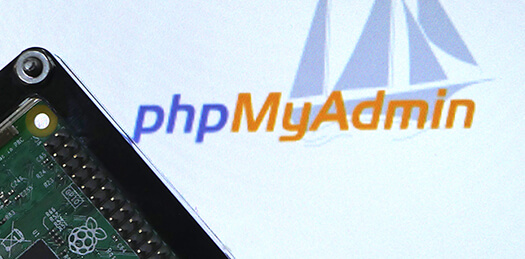
phpMyAdmin is packed with almost every tool that you might want to use to help manage a database. You can easily view and manipulate your database using a very simple and straightforward interface. You don’t have to worry about using the SQL command line or installing any additional tools on your machine, as everything can be used from your web browser.
One drawback of phpMyAdmin is that it only supports MySQL and MariaDB. It won’t function properly with a PostgreSQL database.
For new users who really just want an easy way to manage their database on their Raspberry Pi, it’s really hard to go past phpMyAdmin. Best of all, it works perfectly fine with all of the web servers that we have explored within this guide.
Adminer
For users who find phpMyAdmin to be packed with a little too much functionality, Adminer is a perfect alternative. It is super lightweight, with everything it needs to operate included in a single PHP file.

On top of being lightweight, it has much better support for various database servers. If you are using other databases on your Raspberry Pi web server, like PostgreSQL, MongoDB, or even SQLite, then you will want to go with Adminer.
Just like phpMyAdmin, you will be able to manage any database server easily. It is also just as easy to get up and running and is fully compatible with any of the web servers you might run on your Raspberry Pi.
Webmin
Webmin is quite a powerful tool for managing your Raspberry Pi web server, but it is definitely one of the heavier solutions.

This software is great if you need a lot of control over your web server without needing to use more traditional tools like SSH. Essentially, it provides you with a ton of different tools that you can use to manage your server entirely through your web browser.
On top of being able to manage your web server, this software will also give you an overview of your Raspberry Pi’s status.
Keeping your Web Server Secure
If you are using your Raspberry Pi as a web server, you will definitely want to spend some time to help ensure that it is secure and that the connections to the server are secure.
This section will cover some of the guides that we have written that will help you protect your Pi.
Let’s Encrypt
Once upon a time, to get SSL / HTTPS on your Raspberry Pi’s web server, you would either need to use an unsecured self-signed certificate or fork out money to an SSL provider.

Luckily, thanks to Let’s Encrypt, you can easily get signed certificates on your Pi. All you need is a domain name that you want to use, as well as a publicly accessible IP address. There are zero costs involved with using this.
If you are using Caddy as your web server, then following our LetsEncrypt guide is unnecessary. Caddy automatically handles fetching signed certificates for you.
An SSL certificate comes in two parts. A public key and a private one. The private key is what is used by the server to encrypt the connection. The public key is what is used to verify that the data was encrypted using that key and ensures that your connection remains secure.
Fail2Ban
HTTPS only helps secure the connection to the web server on your Raspberry Pi; it doesn’t help protect the device itself or the web software you are using from bad actors.

Fail2Ban is a software that helps protect your Raspberry Pi by automatically blocking bad actors. It enables you to write rules where the software scans things such as your access logs and then bans users when they breach certain conditions.
While not a perfect safety measure, it does help reduce someone gaining access to your system through methods like brute-forcing.
UFW
Utilizing a firewall is another key way to help protect the web server running on your Raspberry Pi.

A firewall is a simple yet effective way to keep unwanted traffic from reaching your server. It enables you to only allow inbound traffic on a specific set of ports. This helps prevent users from attacking a potentially insecure service running on your Pi.
In particular, with a web server, you will likely want to allow ports 80 and 443 through your firewall. Additionally, you will probably also want to allow access to the SSH port 22 if you plan on remotely accessing your server.
The easiest way to set up a firewall on your Raspberry Pi and protect your web server is to use UFW. UFW stands for uncomplicated firewall and makes setting up new firewall rules incredibly easy.
Software for your Raspberry Pi Web Server
With a web server up and running on your Raspberry Pi, you may be interested in the sort of software that you can run using them. This section will cover our guides that show you the sort of software that you can set up.
WordPress
If you want to host a blog on your Raspberry Pi, it is really hard to go past WordPress. It has a very active development community and is used by a large number of major websites.
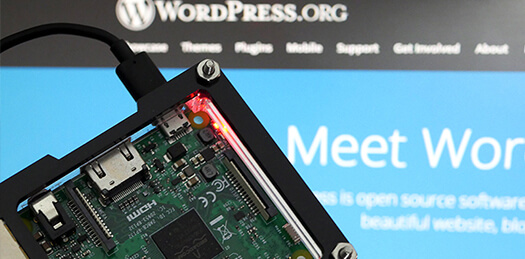
Setting up WordPress on your Raspberry Pi is an incredibly simple process, in large, thanks to its one-step installer. All you need is a database server and a web server, and you will have a blog up and running in minutes.
NextCloud
When it comes to great pieces of software, you can easily set up your very own cloud with Nextcloud on your Raspberry Pi. This particular piece of software pairs well with Apache.

Nextcloud was a fork off of the OwnCloud project and is still very actively developed. It is packed with a ton of features that basically turns it into your very own self-hosted alternative to Google Drive and OneDrive.
Conclusion
Hopefully, if you have reached this point in the tutorial, you will now have a solid idea of how you can easily set up a web server on your Raspberry Pi.
Please feel free to drop a comment below if you have any questions about what web server you want to set up on your Raspberry Pi.
You should also take a look through our large list of Raspberry Pi projects to see what else you can set up on your device.









