In this Raspberry Pi MYSQL tutorial, we will be showing you how to install and configure the MySQL server on your Pi.

MySQL is one of the world’s most popular relational database systems and is a common inclusion in most LAMP ( Linux, Apache, MYSQL, and PHP) stacks. It is one of the pieces of technology that helps drive the modern web.
A database such as MYSQL is often a key component of dynamic websites and is one of the best ways of storing data for web applications.
If you’re unfamiliar with MySQL, it is a relational database management system and allows you to store and maintain large amounts of data easily.
Set up something like PHPMyAdmin if you want a graphical user interface rather than the command line. It does make managing a database slightly easier.
You will need to go through this tutorial for setting up any web server project that requires a database. For example, we use it in our WordPress tutorial.
Equipment List
Below are the pieces of equipment that I made use of for this Raspberry Pi MySQL tutorial.
Recommended
Optional
Video
Within this video, we will be walking you through the steps to setting up a MySQL server on the Raspberry Pi. We will also show you a couple of examples of how to make use of your new SQL server.
You can also check out our written version of this project by continuing to our steps below.
Setting up MYSQL on a Raspberry Pi
As with all of our tutorials, we will be utilizing the Raspbian operating system. If you’re using something different, then the steps may differ slightly.
1. Before we get started with installing MySQL to our Raspberry Pi, we must first update our package list and all installed packages.
We can do this by running the following two commands.
sudo apt update
sudo apt upgradeCopy2. The next step is to install the MySQL server software to your Raspberry Pi.
Installing MySQL to the Raspberry Pi is a simple process and can be done with the following command.
sudo apt install mariadb-serverCopy3. With the MySQL server software installed on the Raspberry Pi, we will now need to secure it by setting a password for the “root” user.
By default, MySQL is installed without any password configured, meaning you can access the MySQL server without any authentication.
Run the following command to begin the MySQL securing process.
sudo mysql_secure_installationCopyJust follow the prompts to set a password for the root user and to secure your MySQL installation.
For a more secure installation, you should answer “Y” to all prompts when asked to answer “Y” or “N“.
These prompts will remove features that allows someone to gain access to the server easier.
Make sure you write down the password you set during this process as we will need to use it to access the MySQL server and create databases and users for software such as WordPress or PHPMyAdmin.
4. Now, if you want to access your Raspberry Pi’s MySQL server and start making changes to your databases, you can enter the following command.
sudo mysql -u root -pCopy5. You will be prompted to enter the password that we just created in step 3 for MySQL’s root user.
Note: Like most Linux password inputs, the text will not appear as you type.
6. You can now enter MYSQL commands to create, alter, and delete databases. Through this interface, you can also create or delete users and assign them the rights to manage any database.
7. There are two different ways you can quit out of the MYSQL command line. The first of those is to type “quit;” into the MySQL interface.
The other way of quitting out of the MYSQL command line is to press CTRL + D.
8. At this point, you will now have successfully set up MySQL on your Raspberry Pi. Our next few sections will go into making better use of this database.
Creating a MySQL Database and User
1. Before we proceed to create a MySQL user and database on our Raspberry Pi, we must first log back into the MySQL command-line tool.
Run the following command to log in to the MySQL command line. You will be prompted to enter the password for the “root” account that you set up earlier.
sudo mysql -u root -pCopy2. Let’s start by creating a MySQL database using the following command.
This command is super simple and is just “CREATE DATABASE” followed by the name that you want to give the database.
In our example, we will be calling this database “exampledb“.
CREATE DATABASE exampledb;Copy3. Next, we will create a MySQL user that we will assign to our new database. We can create this user by running the following command.
For this example, we will be calling the user “exampleuser” and giving it the password “pimylifeup“. When creating your own, make sure you replace both of these.
CREATE USER 'exampleuser'@'localhost' IDENTIFIED BY 'pimylifeup';Copy4. With the user created, we can now go ahead and grant all privileges to the user so that it can interact with the database.
This command will grant all permissions to our “exampleuser” for all tables within our “exampledb” database.
GRANT ALL PRIVILEGES ON exampledb.* TO 'exampleuser'@'localhost';Copy5. The final thing we need to do for both our MySQL database and user to be finalized is to flush the privilege table. Without flushing the privilege table, the new user won’t be able to access the database.
We can do this by running the following command.
FLUSH PRIVILEGES;CopyIf you rather not use the command line to administrate your databases then you can always install PHPMyAdmin instead.
Installing the PHP MySQL Connector
1. If you intend to use a MySQL database from PHP, you will need to ensure that you have the module installed.
You can install the MySQL connector for PHP to your Raspberry Pi by running the following command.
sudo apt install php-mysqlCopyAs I mentioned earlier, there are many projects where a database will come in handy. Most modern websites will require a database to be able to function correctly.
At this point of the tutorial, you should now have a MySQL server up and running on your Raspberry Pi. If you have run into any issues, feel free to drop a comment in the comments section below.




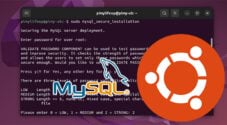





Does the database automatically start when the system does?
I found issues with influx not starting correctly when my Pi booted.
Hi Andrew,
The database server should automatically start at boot on your Raspberry Pi.
If it doesn’t you can ensure this by enabling the service.
Cheers,
Emmet
Can I install mysql on the same Pi as my webserver(Apache)?
Hi Mike,
Yes you definitely can.
Cheers,
Emmet
Using the given command, I get an error
import mysql.connector as mariadb
I get an error:
import mysql.connector as mariadb
ModuleNotFoundError: No module named ‘mysql’
Hi RLBian,
You need to first install the mysql connector for Python before trying to use it.
You can do this by running one of the following commands.
Python 2
Python 3
Cheers,
Emmet
I am connected to my RaspberryPi4 device via SSH. In running:
I get:
Hi Kristy,
Unfortunatenly in recent releases of Debian / Ubuntu / Raspberry PI OS there is an expection that you work in a Python virtual environment.
You can however, work around this by using “
--break-system-packages” option when installing the MySQL connector to workaround this error.Kind regards,
Emmet
What are the implications of using the ‘break system packages’ work around and where do I include “–break-system-packages” : is it part of the sudo pip3 mysql-connector-python command?
Hi Paul,
The “
break system packages” just enables Pip to install a Python library that could potentially conflict with a package installed to your system through “apt”. A virtual environment works around this as the libraries you install using pip will only be read in by that particular environment.To include the option, all you need to do is add it to the end of any “pip install” commands. For example, when installing the mysql-connector-python library ou would use the following command.
Kind regards,
Emmet
Thanks Emmet,
Please forgive my ignorance.
I take your reply to mean that once set up this way, any python commands incorporated in html and php files run in conjunction with the mysql/maria db will be executed using the virtual environment, provided of course that they form part of the PIP3 library.
Hi Paul,
The usage of “
--break-system-packages” removes the need to use a virtual environment to use that particular library. Any Python script can access that library as it is system wide. TIf you want to avoid potential conflicts with system packages then you would need to set up a Python virtual environment. Installing a library in that virtual environment means only scripts ran within that environment can access the library.
Hopefully that was a little clearer.
Kind regards,
Emmet
Thanks for wonderful explanation. We are using Python on R.Pi, and need to connect Python code with Maria DB. How to install connector for same, as you have explained here for PHP-sql connector.
thanks, Sunil
In Python, you can use the MYSQL Python module. To import it, place the following line at the top of your file under the shebang (#!).
import mysql.connector as mariadbCheck out the MariaDB website to learn more about the Python connector.
Where do I get access to PHPMyAdmin?
You will need to follow our PHPMyAdmin tutorial.
Hi, good tutorial
Why do you say mysql but install MariaDB Though?
Hi Morke,
People tend to be more familiar with the MySQL name then MariaDB. Also this tutorial originally used to install MySQL however Raspbian only has MariaDB now by default.
Cheers,
Emmet
Where are the commands typed into?
E.g.
sudo apt update
The terminal application on Raspbian.
Would I be able to access this database remotely via a custom C# application I’ve coded?
Yes, it should work just fine. Just make sure you allow external traffic to the database.
I am new to mysql, but I cannot seem to get the syntax correct for the setup of privileges command as written:
I was able to modify it:
Thanks for picking up on this typo, we have updated the tutorial with the correct command.