In this tutorial, we will build a Raspberry Pi flight tracker that feeds data to FlightAware. This setup allows us to track flights within 100-300 miles (160-480 km).

The distance your receiver can see will vary depending on your location, line of sight, etc. We also set this up so you can track flights directly on the Pi and upload the data to FlightAware.
Also, as an incentive for sharing the data you collect with FlightAware, your account will be upgraded to an enterprise account.
If you have been wanting an enterprise account, consider investing in a Raspberry Pi setup. You will be saving money within a month or two.
Setting up the ADS-B receiver and connecting it to FlightAware is straightforward, so it shouldn’t take too long to get everything ready.
If you do not want to use FlightAware, there are several other flight trackers you can send data to. For example, FlightRadar24, ADS-B Exchange, Plane Finder, and RadarBox.
Equipment
I used the following equipment in this DIY flight tracker tutorial.
Recommended
- Raspberry Pi Amazon
- Micro SD Card Amazon (8GB+ Recommended)
- Ethernet Cable Amazon or Wi-Fi Amazon
- Power Supply Amazon
- Mini DVB-T Digital TV USB Dongle Amazon
Optional
Video
My video on the Raspberry Pi ADS-B receiver is right below, and it will take you through everything you need to know to get this up and going.
Also, if you enjoy watching the video, please subscribe or follow us on social media so you can stay up to date on all things Pi.
It is important to note that the method used in the video is now out of date. It will still work in some cases, but for the latest version I recommend following the text tutorial.
Installing the PiAware Software
In this section we will go through the steps for installing the PiAware software on the Raspberry Pi. This process is relatively simple.
PiAware is the name of the software that FlightAware relies on to process your ADS-B data.
1. This tutorial requires you to have the latest Raspberry Pi OS installed and configured. If you need help, please check out our installing Raspberry Pi OS tutorial.
2. Once the OS is installed, either open the terminal within the OS or SSH to the Raspberry Pi.
3. Run the following commands to add the FlightAware package to the list of packages on your Raspberry Pi.
wget https://www.flightaware.com/adsb/piaware/files/packages/pool/piaware/f/flightaware-apt-repository/flightaware-apt-repository_1.2_all.debCopysudo dpkg -i flightaware-apt-repository_1.2_all.debCopy4. You will need to update to load in the new configuration. It should only take a few seconds.
sudo apt updateCopy5. You will need to install an ADS-B decoder. For this tutorial, we will be using FlightAware’s version of the decoder. You can install dump1090-fa by running the following command.
sudo apt install dump1090-faCopy6. If you live in the U.S., you must also install dump978-fa as 978Mhz is used there.
sudo apt install dump978-faCopy7. It’s time to install the PiAware software to the Raspberry Pi. Enter the following command to install the software.
sudo apt install piaware -yCopy8. By default, PiAware’s updates are disabled. If you want to enable updates, you will need to run the following commands. I recommend that you enable both methods of updating the software.
To allow automatic updates, run the following line.
sudo piaware-config allow-auto-updates yesCopyTo allow manual updates, run the following line.
sudo piaware-config allow-manual-updates yesCopy9. Restart your Raspberry Pi by running the following command to ensure that everything is working correctly,
sudo rebootCopyClaiming your Raspberry Pi ADS-B Receiver with FlightAware
10. You can now associate your new Raspberry Pi ADS-B receiver with FlightAware by going to the claim page while you are logged in.
If you have issues claiming your station, you may need to disable IPV6 on the Raspberry Pi. Alternatively, you can contact FlightAware for support on the issue.
11. FlightAware will start processing the data from the Raspberry Pi pretty much straight away. You should have viewable data within 30 minutes.
You can see the local stream by going to your browser and entering your Pi IP address, followed by port 8080. You can get your IP address by using the following command. Learn more about the hostname command.
hostname –ICopyTo access my setup, I entered the following address into my browser to access the web interface.
192.168.1.108:8080CopyBelow is a screenshot of what you should see. However, the interface may have changed since I completed this tutorial.
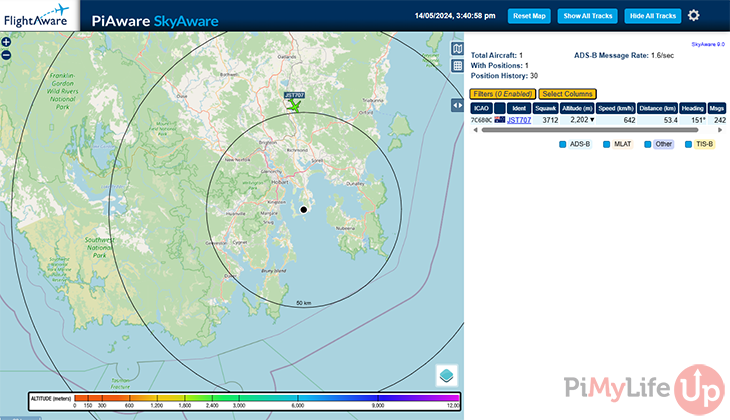
12. To ensure that everything is as accurate as possible. It is recommended that you enter the receiver location on the FlightAware website. To do this, go to your user’s profile page and select the site that you wish to use.
13. Click on the cog next to the site to load the settings.
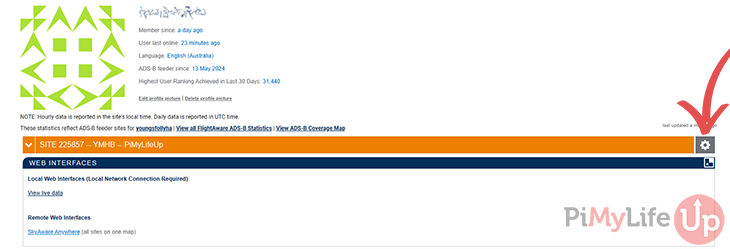
14. Enter the location and height of the receiver by clicking on the relevant options. You can also alter any of the other settings within the pop-up.
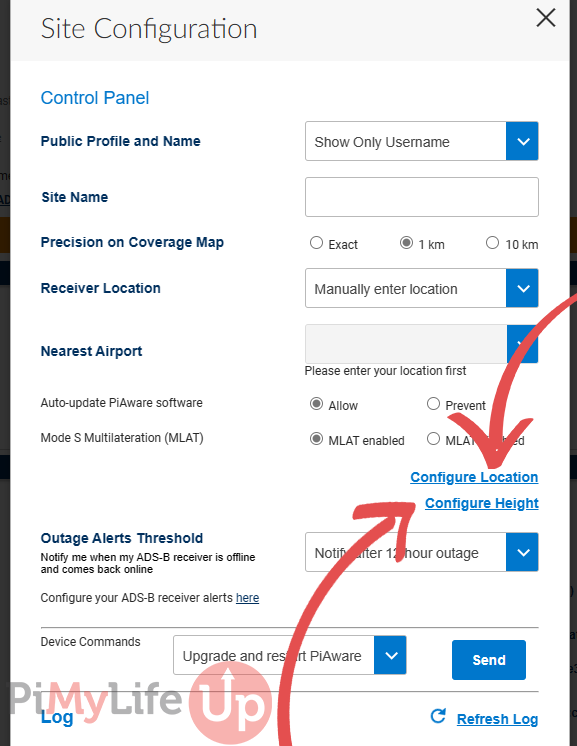
Tips & Troubleshooting
Here are a few tips and answers to any problems you might encounter during this tutorial.
If you run into any issues that are not mentioned here, please drop a comment below, and we will try to resolve your problem.
The ADS-B Receiver Does Not Pick up Much Air Traffic
The signals from aircraft are not designed to penetrate solid objects. This limitation means that for the best reception, the antenna should be located within line of sight to the sky with little to no obstructions. In an ideal situation, an antenna should be mounted on the roof and connected to the Raspberry Pi.
I run mine in the window, and it picks up aircraft just fine. The coverage is not 360° because walls block one side.
The Local Web Interface Is Not Displaying
If your local web interface is timing out, it is likely the result of another program reserving the ports. For example, a web server may be reserving specific ports.
Conclusion
I hope this project has shown you all the steps to setting up a Raspberry Pi ADS-B receiver and connecting it to FlightAware.
There are loads more projects that you can run on the Raspberry Pi. If you love collecting or processing data, you might be interested in quite a few different projects, such as BOINC or an Internet Speed Monitor.
If you run into any issues, then please don’t hesitate to leave a comment below.
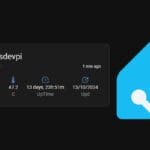






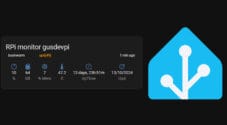


I had to replace my old flightaware pi after (apparently) the wifi gave out. Got a new Pi Zero2 W, and after attempting the flightaware SD card install I gave up.
Your instructions here were much more helpful, and I got the station stood up in about 20 minutes!
I would also recommend feeding adsbexchange.com. It is a nice addon to a PiAware system and easy to add once your piaware is running. Adsbexchange does not filter any aircraft. FlightAware and FR24 do.
– Saw it.
– Read it.
– Install it on Raspbian.
– Works like a charm.
– I even get a business account at flightradar24. Not that I use it much, but it sounds awesome somehow.
* So, all in all, is quite cool.
* Recommend!
The download link from here seems to be broken, I went to the piaware site and downloaded version 3.5.3 but in the list of materials they specify Raspberry Pi 3, do you know if that version will still be compatible with the Raspberry Pi 1B or isn’t it powerful enough?
Sorry about that, the download link should be fixed now.
I am currently running on 3.5.0 on a Raspberry Pi 1B and it works just fine.
Hi Gus,
Consider changing the Image url to this:
piaware.flightcdn.com/piaware-sd-card-3.5.0.img.zipThe current version is 3.5.0 and it’s more easy to setup.
Cheers,
Thanks Tomer, I have updated it!
Can i make this work with the arduino uno kit ?
no
it is for the raspberry pi, you can’t run linux on an arduino.
Hey Gus, Just Another Question. Is There A Way To Use GPS?
If So, Do You Recommend Any Antennas That Will Work With PiAware?
Thanks Again, Ali 😉
Im not aware if there is way to get a GPS to work. You can manually insert the Pi’s location into Pi Aware. If I come across some info on this i’ll let you know.
Thank you again, ali
Hey Gus! Just A Question, Will This Work Outside? Also, Do You Recommend Any Outdoor Cases If It Does Work Outdoors? Thanks, Ali
This will work outside, it’s actually recommended to have an outside antenna (I run mine inside on the window sill). If you do go outside, waterproofing it all is the tricky part and haven’t really done much research into it. Wish I could help you more with this.
I have the antenna outside and the pi inside. You can use ordinary rg6 cable as long as you don’t have huge cable runs. Mine is about 30 ft and it works fine.
Would it be possible for a live screen? and use a map with GPS,just the pi,sdr with no internet connection? maybe the touch screen?
Hey! startx doesn’t seem to be recognised by the terminal it just says: command not found.
The update works great but I discovered that it runs on Raspbian Jessie Lite. I use other projects here and others ones on that Pi. Is there a way I either get a copy of your old image or a created a new image with Raspbian Jessie with this updated to 3.0.3. Is this up to flight aware to decide? I tried to recreate an old image with no luck. I just don’t want to be limited. But I so appreciate your time and your projects.
Thanks
There was an update recently on Flightaware and was just wondering how to update my image or if you would rewrite/update the image here?
Thanks
Thanks for letting me know! 🙂 I have updated this article with a new link to the download.
You should be able to update piaware from the dashboard on flightware.com if you have it hooked up. The dashboard is at:
http://flightaware.com/adsb/stats/user/xxxxxxxx(Where xxxxxxxx is normally your username) You will need to be logged into see the control panel.In the dashboard there is an option to “Send command to device” In here select either “Update Everything” or “Update & Restart PiAware”
Super thanks.
I was unable to boot my Pi 3 using the SD created – my Pi 2 is working with no issues
Hi Dennis,
Thanks for mentioning this!
I found the issue, I was linking to an old version to pi aware. The version I now link to should work on the Pi 3. I kept the old link for anyone who needs it.
Thank you Gus. I updated directly from Flightaware and it is working great!
I used my Pi 2 for the system but may switch to the 3 at a later date.
Running a NooElec and the antenna is just sitting on my dresser. I have a new antenna that should be arriving by the end of the week.
I also have a system online from Flightradar24 which has been running for several years.
Dennis
Would this project allow people to gain access to my home network? Do I need to set up some form of security in my router?
No it won’t. No router changes required.
Once I format SD card , can I start using ads b tracker on my foreflight program while flying aircraft?
I’m not an expert, more of an experimenter. If I understand it correctly, you’ll need to load additional software to stream the ADS-B received traffic via wifi in order to connect it to forefront. Statux is another item to research.
Hi Gus,
Thanx for the e-mail with interresting PiProjects. I am interrested in the this project so I ordered the DVB receiver. What I am more interrested in is to make a AIS shiptracker with the Pi. I saw some nice articles on the internet working with the same receiver. Maybe you can also make it a project and serve us with a proper tutorial.
Regards from the Netherlands,
Henk Knepper.
Hi Henk,
The AIS shiptracker does sound very interesting! I have added it to my list of projects to look at in the future!
Thanks!
Hi Gus,
We have a website called pihunt.co that share projects made with RaspberryPi. Today we share your project and people like it.
We’ll happy to see your next RaspberryPi project.
Regards.
Hello, this seems like a very interesting project! However, what really caught my attention and got me think was what kind of data would I be picking up with the PI? Would I be actually capable of interpreting the data or get a data file? I am asking because I would to do a project in Processing and incorporate a PI and real data.
You get a json file with information on each aircraft. It’s updated every few seconds.