In this tutorial, we are going to show you how to install the Widevine DRM library to the Raspberry Pi.

If you have ever tried to load Netflix, Amazon Prime, HBO, Spotify, or the many other streaming services on your Raspberry Pi, you will find that they fail to function.
This is because the Raspberry Pi does not come with the Widevine DRM software installed by default.
Widevine is a DRM package that is incredibly popular with streaming providers as it allows them to protect their streamed content.
By following this guide, you will learn how easy it is to install the Widevine DRM software to your Raspberry Pi.
After installing this package, you will be able to view streaming services like Netflix, Disney Plus, Amazon Prime, and HBO on your Raspberry Pi.
You won’t even have to install additional software. All of these services will be able to be watched within a web browser like Chromium.
This is a more straightforward solution than running Netflix through Kodi or installing Spotify Connect.
Best of all, with the Raspberry Pi having proper support for the Widevine DRM library, you should be able to use these streaming services with little to no issues.
Equipment List
Below is a list of the equipment we used when setting up Widevine on the Raspberry Pi.
Recommended
- Raspberry Pi Amazon 4, 400, CM4
- Micro SD Card Amazon
- Power Supply Amazon
- Network Connection Amazon
- HDMI Cable Amazon
- USB Drive Amazon
Optional
- Raspberry Pi Case Amazon
We tested Widevine by streaming Disney Plus to a Raspberry Pi 4 running the latest version of Raspberry Pi OS.
Installing Widevine to the Raspberry Pi
Installing the Widevine DRM package to the Raspberry Pi is a straightforward process
This package will allow the Raspberry Pi to stream media from services like Netflix, Disney Plus, and Spotify.
Please note that this package is only available on Raspberry Pi OS Buster or newer. If you are using an old release of the OS, you can check out our guide on upgrading to Buster.
Additionally, this package is currently only available for 32-bit ARM systems. If your Raspberry Pi is running a 64-bit operating system, this will not work.
1. Before you can install this package, you should update the operating system.
You can update both the package list and the installed packages by running the following two commands.
sudo apt update
sudo apt full-upgradeUpdating your Raspberry Pi’s operating system helps give us a clean base to install Widevine to.
2. Once your Raspberry Pi finishes updating, we can now install the Widevine DRM library.
As this package is now available through the official package repository, this is a super straightforward process.
Run the following command to install this DRM library to your device.
sudo apt install libwidevinecdm03. Once the package finishes installing, you can now view the streaming services through Chromium.
Widevine opens up your Raspberry Pi’s access to the vast majority of streaming services.
Testing Disney Plus on the Raspberry Pi
To verify that the Widevine DRM is now installed and working we can try running a service like Disney Plus on our Raspberry Pi.
For any of these services to work, you will need to use a web browser like Chromium.
1. On your Raspberry Pi, load up the Chromium web browser.
If you are using Raspberry Pi IO Desktop, this web browser is installed to your system by default.
Once opened, you need to go to the service that you want to try. In our example, we will be showing off Disney Plus running on the Raspberry Pi.
2. Now, all you need to do is find something that you want to watch.
To show this working, we watched the movie “Soul” by Pixar. From our experience, the Raspberry Pi could stream the video with little to no issues.
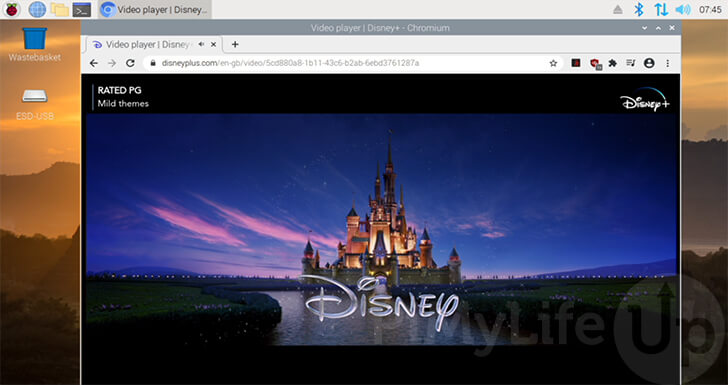
This shows that the Widevine DRM successfully runs on the Pi, and it is not consuming considerable resources to function.
An advantage of streaming these services through Chromium is that you get to utilize their native interfaces.
This ensures an update to Disney Plus, Netflix, or another service won’t completely break like what happens with unofficial implementations.
Conclusion
Hopefully, by now, you will have the Widevine DRM library installed on your Raspberry Pi.
This DRM software allows you to stream media from services like Netflix, Disney Plus, Spotify, and more to your device.
If you have had any issues with getting the DRM library installed, please leave a comment below.
You can also check out our other Raspberry Pi media projects to see what other things you can run on your device.










Is there a way to install widevine for 64bit kodi on Rpi?
Hi Indigo,
Sadly I think the only work around is basically to stick with the 32-bit release.
Cheers,
Emmet
This was an awesome post. Like magic I can now watch netflix on my Pi
I could not find libwidevinecmd0? I am running ubuntu on m Pi 4
Hi Greg,
This library is provided as a part of the Raspberry Pi OS package repository. It is not available through the Ubuntu repository.
Cheers,
Emmet
You need to have Buster (v10) as your Pi operating system (or later), not Stretch or earlier. The Widevine is not in the Stretch repositary. This is not made clear in this otherwise excellent article. To upgrade, see:
https://pimylifeup.com/upgrade-raspbian-stretch-to-raspbian-buster/
I have a Pi 3, now a few years old, and had to do the upgrade (which takes several hours and needs frequent interaction), and now Amazon Prime Music works flawlessly, which is what I wanted.
Maybe Emmet could add this requirement at the top??
Hi Donald,
Thank you for pointing this out.
I’ve updated the guide to make it clear that you will need to be using Buster or later to access this new package.
Cheers,
Emmet
I tried sudo apt install widevinecmd0 after full upgrade but it does not work
Error message: widevinecmd0 not found
Some suggestions?
Hi Carlos,
Please make sure that you are using Raspberry Pi OS (32-bit) and are using the correct command which is the following.
Cheers,
Emmet
Thank you for your solution. I have done it in my RB pi 4 and I can see perfectly netflix, prime… but I can’t hear it by hdmi only by jack 3,5. Can you help me?, please.