In this guide, we will be showing you how to set up the Google Chromium Web browser on the Raspberry Pi.

Chrome, one of the most popular web browsers in the world, is sadly not supported on the Raspberry Pi’s hardware. There are no builds of the Chrome web browser for any ARM-based desktop except for the Chromebooks, which unfortunately won’t support the Pi’s hardware.
To get around this, we can use the open-source version of Chrome on our Raspberry Pi called Chromium.
The Chromium web browser is the open-source version of Chrome. For the most part, it features the same functionality as Chrome.
However, it is missing out on some functionality that is not allowed to be included with the open-source version. These features are the proprietary libraries used for digital rights management.
Sadly this means you will not be able to view streaming services like Netflix or Amazon Prime on your Raspberry Pi using the Chromium web browser.
Please note that Chromium is included as the default web browser in the desktop version of Raspberry Pi OS stretch and later.
Equipment List
Below is the list of equipment that we used to install the Chromium web browser on our Raspberry Pi.
Recommended
- Raspberry Pi ( Amazon | SunFounder )
- Micro SD Card ( Amazon | SunFounder )
- Ethernet Cable ( Amazon ) or Wi-Fi ( Amazon | SunFounder )
Optional
- Raspberry Pi Case ( Amazon | SunFounder )
- USB Keyboard ( Amazon | SunFounder )
- USB Mouse ( Amazon | SunFounder )
- HDMI Cable ( Amazon | SunFounder )
- Monitor ( Amazon | SunFounder )
Installing the Chromium Browser on the Raspberry Pi
In this section, we will walk you through the steps to installing the Chromium web browser on your Raspberry Pi.
Luckily for us, Chromium is available through the Raspberry Pi OS repository. This saves us what would have been a fairly long compilation time.
The code repository for Chromium weighs in at over 10gb, so the time needed to download it would have taken considerable time.
1. Before we can install the Chrome web browser, we need first to update the package list.
To update the package list, you will need to use the command below.
sudo apt update2. Next, we want to upgrade all of the packages we already have installed.
To run a full upgrade, you can use the following command.
sudo apt full-upgrade3. With everything up to date, we can now install the Chromium web browser.
To install the browser, you need to run the following command on your Raspberry Pi.
sudo apt install chromium-browser -yThis will install the version of the web browser that is provided from the Raspberry Pi OS repository.
This build of Chromium has special optimizations for the Raspberry Pi compiled into it.
Running the Chromium Web Browser
There are two different ways that you can launch the Chromium web browser on your Raspberry Pi.
Using the Terminal
There are a variety of advantages to using the terminal. You can pass in flags that allow you to control the behavior of the web browser.
Such as being able to switch it to kiosk mode.
1. To launch the web browser, all you need to do is enter the following command.
chromium-browserUsing the Desktop
1. It is easy to open the web browser through the Raspbian desktop.
All you need to do is click the globe icon that is located on the taskbar.
You can also find the web browser through the start menu. However, the taskbar is the fastest way to open the web browser.
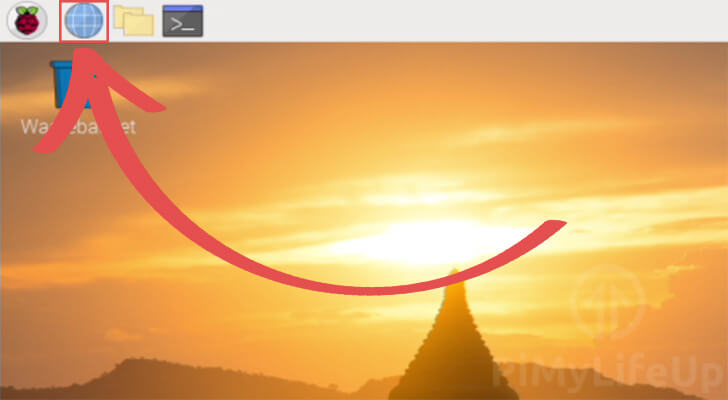
2. You should now have the Chromium web browser open on your Raspberry Pi.
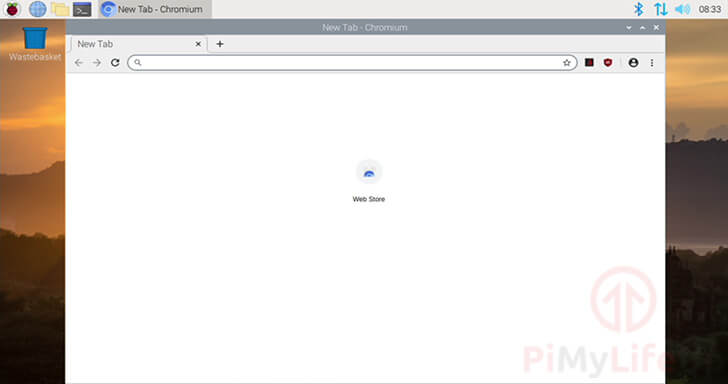
At this point, you should now have successfully installed the Chromium web browser to your Raspberry Pi.
While lacking some features of the full Chrome browser, it is still highly capable and gives you all the advantages of its HTML, CSS, and JS engine.
If you have run into any issues with installing the web browser on your Pi, feel free to leave a comment below.




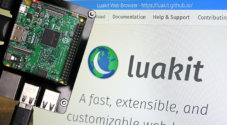





chromium-browser needs a newer version of libwidevinecdm0 to run with prime video.
Prime says that the browser is out of date and won’t work after Dec 6.
Where can we get an updated libwidevinecdm0 that will work with prime?
When will there be a version of chromium for rpi 64bit?
Hi Ole,
Sadly, this is completely up to whoever manages the package for the Raspberry Pi OS repository who is reliant from what I understand on whatever version Google is shipping for their Chromebooks.
In terms of a 64-bit release, the reason they don’t have that is Google has no released an ARM64 version of widevine.
Cheers,
Emmet