In this tutorial, we will show you how to compile and run the PSP emulator PPSSPP on the Raspberry Pi.

PPSSPP is an emulator for the PSP system known for its optimization and compatibility.
Luckily, this emulator has had a lot of work to support a wide variety of Android phones, from low-end to high-end. These same optimizations help this PSP emulator run decently on our ARM-powered Raspberry Pi.
Using this emulator, you will be able to run your PSP games on your Raspberry Pi. It is a fairly easy emulator to utilize once you have it compiled and installed to your system.
Since the team don’t provide Raspberry Pi builds themselves, we will have to compile PPSSPP on our Raspberry Pi ourselves. The compilation process isn’t complicated, but it does take some time to complete.
For the best experience, you should use a Raspberry Pi 4 or newer. Older versions of the Raspberry Pi will still work, but you won’t get the best performance.
Equipment
This first section will walk you through the steps of compiling the PPSSPP emulator onto your Raspberry Pi.
Recommended
- Raspberry Pi ( Amazon | SunFounder )
- Micro SD Card ( Amazon | SunFounder )
- Power Supply ( Amazon | SunFounder )
- Ethernet Cable ( Amazon ) or Wi-Fi ( Amazon | SunFounder )
- Monitor ( Amazon | SunFounder )
- HDMI Cable ( Amazon | SunFounder )
Optional
- Raspberry Pi Case ( Amazon | SunFounder )
- USB Mouse ( Amazon | SunFounder )
- USB Keyboard ( Amazon | SunFounder )
This tutorial was last tested on a Raspberry Pi 400 running Raspberry Pi OS Bookworm 64-bit.
How to Compile PPSSPP on the Raspberry Pi
This first section will walk you through compiling the PPSSPP emulator onto your Raspberry Pi.
As mentioned before, we can’t just install PPSSPP straight to the Pi as it isn’t available through the package repository.
Preparing your Pi for the PSP emulator
1. Before starting, we must update the package list and upgrade any out-of-date packages.
You can achieve both tasks by using the following command in the terminal.
sudo apt update
sudo apt upgrade2. Next, we must install all the packages we need to compile PPSSPP on our Raspberry Pi.
Install all of these packages by using the following command in the terminal.
sudo apt install git build-essential clang cmake libgl1-mesa-dev libsdl2-dev libvulkan-dev -y3. With all the packages we need to compile PPSSPP, let us move on to cloning the code repository.
You can clone this PSP’s emulator’s source code to your Raspberry Pi using the following command. The “--recursive” option tells Git it should also clone any repositories referenced within this one.
git clone --recursive https://github.com/hrydgard/ppssppPlease note that the PPSSPP repository is reasonably large, so this process can take a few minutes to complete.
4. After the repository has finished being cloned to your Raspberry Pi, change into its directory using the cd command.
cd ppssppCompiling PPSSPP
5. We can finally move on to compiling PPSSPP on our Raspberry Pi.
The first step is creating a directory called “build” using the mkdir command within the terminal.
mkdir build6. Now change into this newly created directory. This directory is where we will be compiling PPSSPP.
cd build7. Our next step is to generate the build files for the PSP emulator on our Raspberry Pi.
With this command, we use cmake to generate the compilation steps that the “make” command will execute. Since we are doing this on our Raspberry Pi.
If you are running the 32-bit release of Raspberry Pi OS, replace “v8” with “v7“.
cmake -DCMAKE_TOOLCHAIN_FILE=../cmake/Toolchains/raspberry.armv8.cmake ..8. You can begin the long compilation process using the command below in the terminal.
make -j4Please note that this compilation process can take considerable time. Your Raspberry Pi will need to compile a relatively significant amount of code.
Installing the PSP Emulator to your Raspberry Pi
9. To install the PPSSPP PSP emulator to your Pi, you only need to use the following command within the terminal.
This command copies all files to the correct places on your operating system.
sudo make installLaunching the PSP Emulator
This section will show you how to launch the PSP emulator on your Raspberry Pi. You can launch the emulator from either the terminal or directly through the desktop interface.
1. There are two ways that you can open the PPSSPP emulator on your Pi.
If you want, you can use the following command within the terminal to launch the emulator.
PPSSPPSDLAlternatively, PPSSPP does add itself to the start menu meaning you can easily launch it using the desktop interface.
2. Start by opening the start menu by clicking the Raspberry icon in the top-left corner.
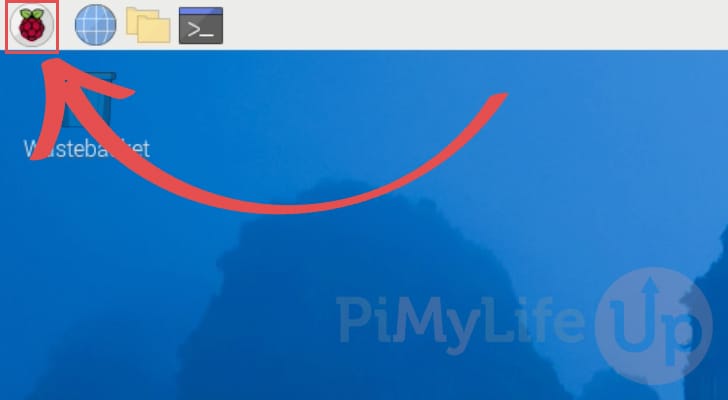
3. With the start menu open, hover over the “Games” option (1.) to bring up a set of applications.
Next, click the “PPSSPPDL” option (2.) to launch the PSP emulator on your Raspberry Pi.
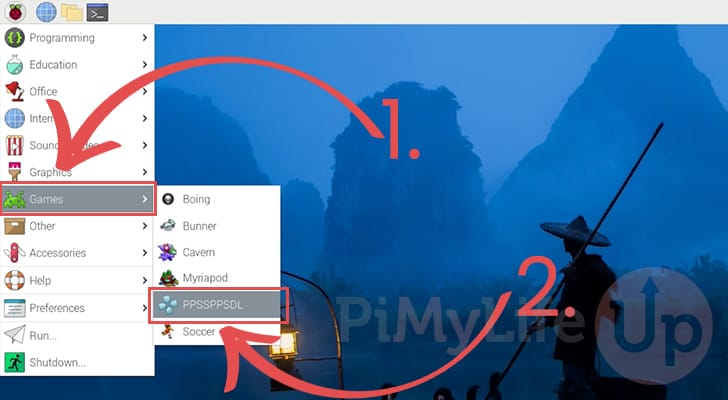
4. You now have the PPSSPP emulator open on your Raspberry Pi. You can use it to launch any PSP game on your device.
For example, we will check out the God of War Chains of Olympus demo.
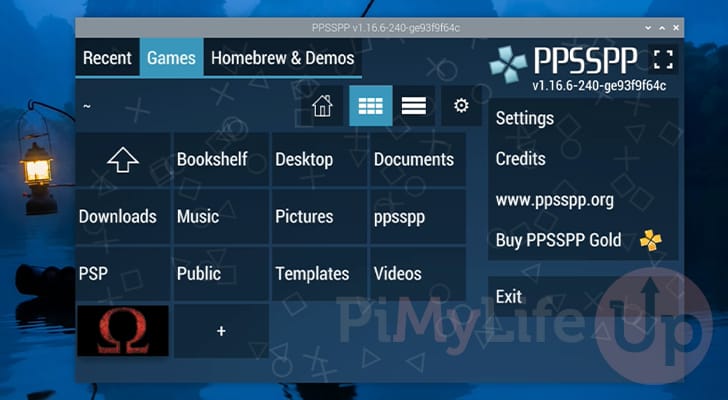
5. Below, you can see that we now have the God of War Chains of Olympus demo running on our Raspberry Pi, thanks to the PSP emulator.
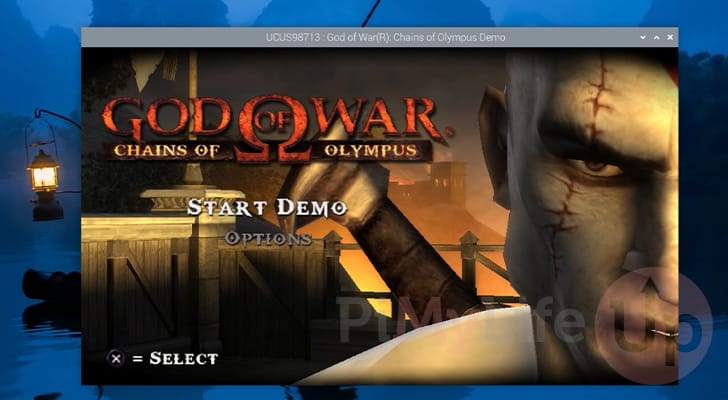
Conclusion
Hopefully, at this stage, you should now have the PSP emulator PPSSPP running on your Raspberry Pi.
This emulator will allow you to run PSP games on your Pi with a decent framerate. Of course, not all games will run well, but you should get a decent experience with most.
Please feel free to comment below if you have any issues getting this emulator running on your device.
Be sure to check out our many other Raspberry Pi projects or our other emulator guides.









