In this short guide, we will show you how to install the Godot Game Engine on Ubuntu.
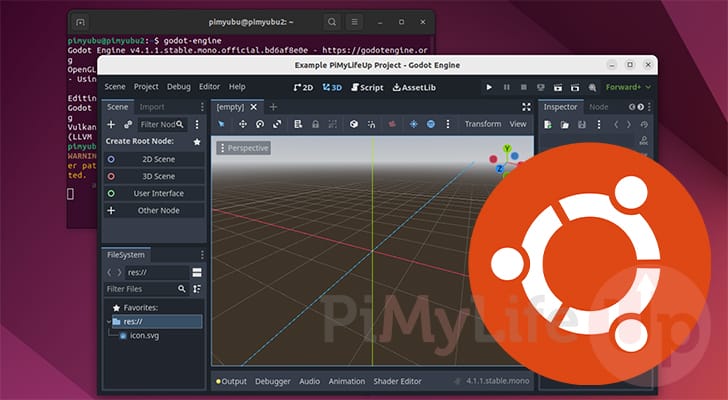
Godot is an open-source, cross-platform game engine released with the permissive MIT license.
While released in 2014, the engine has rapidly seen many improvements and has slowly become a reasonably capable engine, especially for 2D games.
One of the platforms Godot supports happens to be the Linux operating system. This means we can install and use Godot to develop games on Ubuntu.
Over the following steps, we will show you how easy it is to install the Godot Game Engine to Ubuntu using the official packages.
While using the official packages is a bit more of a time-consuming process it also means you don’t have to rely on a third-party package repository.
Installing Godot to Ubuntu from the Terminal
One of the easiest ways to install Godot to your Ubuntu device is to use the terminal. With just a few short commands, you can download the current release of Godot.
Before proceeding, you should decide whether you want to utilize C# or GDScript to program your games. Both solutions have advantages, so be careful to research this properly.
If you decide to install Godot’s C# version, you can still use GDScript. But if you install the non C# version, you won’t be able to code using C#. The developers hope to merge the two editors at some stage.
Preparing Ubuntu for Godot
1. Before starting, you will need to open the terminal on your Ubuntu device.
One of the easiest ways to do this is to press CTRL + ALT + T on your keyboard.
2. With the terminal open, start by quickly updating the package list.
The package list is what keeps track of what packages you can install, their available version and where they can be downloaded from.
sudo apt updateCopy3. Next, we will want to ensure we have the wget and unzip packages installed.
You can ensure that they are both installed by using the following command.
sudo apt install wget unzipCopyThe wget package is what we will use to download the Godot archive. We will then have to use the unzip package to extract the archive’s contents.
4. If you plan on using the C# compatible version of Godot, you must install Mono and the dotnet SDK using the following command.
If you are happy using GDScript, skip this step, as you do not require either of these packages.
sudo apt install mono-complete dotnet-sdk-6.0CopyThese packages may only be available on newer versions of Ubuntu. We tested this on Ubuntu 22.04.
Downloading Godot
5. At this point, we are now ready to download Godot to your Ubuntu device. The versions we have linked in the commands below might not be the latest available version.
You can visit the official Godot GitHub to find the latest releases.
GDScript Only
To download the GDScript-only release of Godot, use the following command within the terminal.
wget https://github.com/godotengine/godot/releases/download/4.1.1-stable/Godot_v4.1.1-stable_linux.x86_64.zip -O godot.zipCopyGD Script and C# using Mono
If you want to program your game with the C# programming language, then you will want to use the command below.
wget https://github.com/godotengine/godot/releases/download/4.1.1-stable/Godot_v4.1.1-stable_mono_linux_x86_64.zip -O godot.zipCopyInstalling Godot to Ubuntu
6. Now that we have the Godot archive downloaded, you will need to extract it using the unzip package we installed earlier.
Extracting this file will leave us with an executable we need to move to a different position shortly.
unzip godot.zipCopy7. Once extracted, the steps will differ slightly depending on whether you use the Godot GDScript version on Ubuntu or the C# compatible version.
With both steps, we will move the Godot executable so you can launch the engine quickly from the command line.
GDScript Version
a. The GDScript version of Godot is the easiest one to set up on Ubuntu, as we simply need to move the executable into the “/usr/local” directory using the mv command.
Moving the executable to this directory lets you launch the engine easily from the terminal.
sudo mv Godot_v4.1.1-stable_linux.x86_64 /usr/local/bin/godot-engineCopyGDScript and C# Version
a. The first thing we need to do is move the executable to the “/usr/local/bin” directory so that we can easily run it using the terminal.
sudo mv Godot_v4.1.1-stable_mono_linux_x86_64/Godot_v4.1.1-stable_mono_linux.x86_64 /usr/local/godot-engineCopyb. The C# compatible variant of Godot also requires us to move the “GodotSharp” directory, which we can do using the following command.
sudo mv Godot_v4.1.1-stable_mono_linux_x86_64/GodotSharp /usr/local/bin/CopyCorrecting Permissions
8. We now must ensure that the Godot Engine executable has executable permissions.
The chmod command makes assigning these permissions as straightforward as using the command below.
sudo chmod a+x /usr/local/bin/godot-engineCopyLaunching the Godot Engine on Ubuntu
9. Now, you should have the Godot Engine installed on your Ubuntu device.
To launch Godot, you will need to type the following command into the terminal.
godot-engineCopy10. Below, you can see Godot running on our device. We can now start putting it to use to start developing a video game.
With the screenshot below, we have created a sample project and have the 3D editor open.
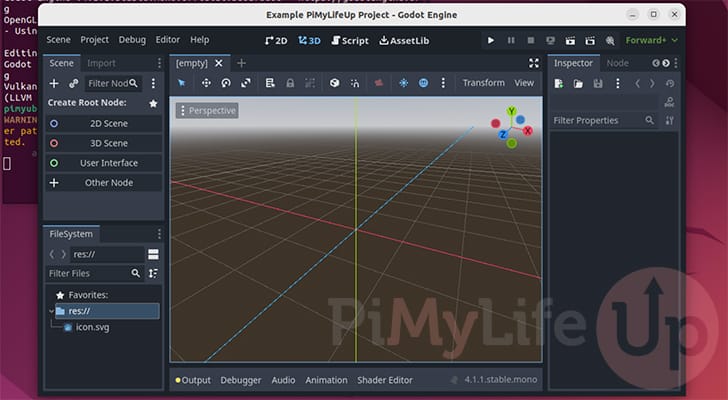
Conclusion
Hopefully, you will now have the Godot Engine running on the Ubuntu operating system.
Godot is a powerful game engine that comes with no strings attached. You can freely develop your games on it without worrying about paying a royalty or licensing costs for the engine.
Please feel free to comment below if you have any issues with getting the Godot engine to load on your device.
If you found this tutorial helpful, be sure to check out our many other Ubuntu tutorials.

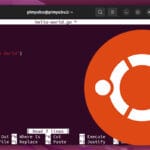
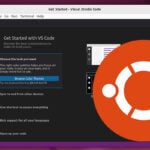
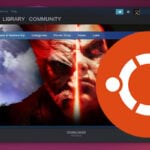

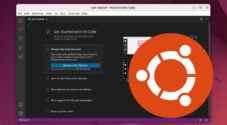
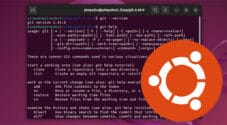
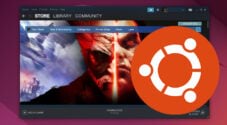

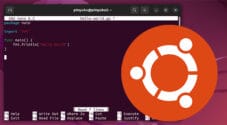
Preatty easy and straightforward tutorial, thank you very much!