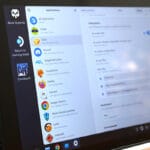In this quick guide, we will cover the resolution of the Steam Deck’s screen.

Before we explain the Steam Deck’s screen resolution, let’s first go over why this might or might not matter.
The resolution of a screen is the number of pixels that can be displayed at any one time. The higher the resolution, the more pixels can be displayed on the screen, leading to a clearer and crisper image.
If you have ever switched from a standard-definition TV (480i) to an HD TV (1080p) or 4K TV, you will have seen the stark difference in image clarity.
Of course, screen size is also a super important factor when considering resolution. The smaller the screen, the more diminishing returns you get when you increase the resolution. A 4K screen on a handheld like the Steam Deck won’t be as impressive as a large TV.
Another downside of a higher resolution is that it would require the GPU to have a significantly more powerful GPU to render, leading to a significantly worse battery life.
The Resolution of the Steam Deck’s Screen
The Steam Deck’s screen resolution is 1280 x 800, which is roughly the equivalent of a 720p (The Deck is technically 800p) screen. Despite having a different screen size, the resolution remains the same for both the LCD (7-inch) and OLED (7.4-inch) versions.
A 1280 x 800 resolution means that the Steam Deck’s screen has an aspect ratio of 16:10. As this is a non-typical screen resolution, you might find that some games display black bars when played on your Deck. The reason for this is that up until recently, many games only really supported wide screens with a 16:9 aspect ratio.
Any game with the Steam Deck verified badge should maximize the screen’s resolution and aspect ratio.
If you are accustomed to modern game consoles pushing a 4K resolution, you might think the Deck’s resolution is a bit low. However, you will find this a good compromise. Games can still look great thanks to the relatively small size of the screen, and it helps boost battery life as the hardware doesn’t have to work as hard. It also helps cut costs as they don’t have to pack in significantly more powerful hardware and more expensive displays.
If you desire a higher-resolution screen for your Steam Deck, third-party mods such as DeckHD boost the resolution from 1280 x 800 to 1920 x 1200.
Adjusting the Resolution of the Steam Deck’s Screen
The Steam Deck doesn’t allow you to adjust its resolution when used in handheld mode. Any game played on it will always be output to 1280 x 800 regardless of the resolution the game is rendering at.
The Deck achieves this as everything runs through its compositor, Gamescope. This compositor takes the frames and then upscales or downscales them to fit the Deck’s screen resolution.
Using the quick settings menu, you can even control the filter that the Deck uses to upscale your frames. For example, you can set your Steam Deck to use FSR for upscaling. Techniques like FSR allow you to run games at a lower resolution and reduce the quality loss from being upscaled.
The advantage of the Steam Deck not allowing you to adjust the screen’s resolution is that its UI can continue to display correctly no matter what game you are playing. It will always have the same set resolution, so there is no chance of UI elements such as the quick settings menu appearing broken.
While you can’t change the resolution of the Steam Deck’s screen, you can always change the resolution of the games themselves. The Deck even offers the ability to try to override a game’s resolution.
Conclusion
In this guide, we quickly reviewed the Steam Deck’s screen resolution and explained why a lower resolution isn’t necessarily a bad thing for a handheld gaming device.
A lower resolution allows a device to focus on more power-efficient hardware while still being able to play the vast majority of games. Since it doesn’t need to render games at 1080p or 4k, you can play more demanding titles such as Cyberpunk 2077.
The other advantage for both Valve and the consumer is that it makes the device cheaper to produce, making it cheaper for the end consumer.
Please feel free to comment below if you have any questions about the Steam Deck’s screen resolution.
If you found this guide helpful, we highly recommend exploring our many other Steam Deck guides.