This tutorial will show you how it is possible to run Doom on the Raspberry Pi.

Doom is one of the most influential first-person shooter games ever made. Created back in 1993, it was a ground-breaking achievement for PC gaming.
Since id Software released the original game’s source code, there have been many re-implementations of their game engine. This means for you as the end-user that you can run Doom on almost any device, including the Raspberry Pi.
For this tutorial, we will be using a version of Doom called “chocolate-doom“. This engine port is known for having one of the best compatibilities with custom WAD’s.
A WAD file for those who do not know contains the game data for the Doom engine. This WAD file will contain levels, sprites and more.
Equipment
Below is the equipment we used when installing the TensorFlow Lite software onto the Raspberry Pi.
Recommended
- Raspberry Pi Amazon
- Micro SD Card Amazon
- Power Supply Amazon
- Ethernet Cable Amazon or Wi-Fi Amazon
- HDMI Cable Amazon
- USB Keyboard Amazon
Optional
This tutorial was tested on a Raspberry Pi 400 running the desktop version of Raspberry Pi OS Bullseye.
Installing Doom on to your Raspberry Pi
Installing Doom to your Raspberry Pi is the easiest part of this entire tutorial, as it is available from the official package repository.
With just a couple of simple commands, you will be able to install the “Chocolate” flavor of Doom.
For the following steps, you will need to be using the terminal on your Raspberry Pi. From the operating system’s desktop you can quickly open the terminal by pressing CTRL + ALT + T.
1. Before installing Doom on our Raspberry Pi, we should ensure that our package list is up to date.
You can update the package list by using the following command on your device.
sudo apt updateCopyIf we don’t update the package list, the package manager might try to download Doom from a mirror that no longer exists or attempt to download an old version.
2. When the update has been completed we can install Chocolate Doom on our Raspberry Pi by running the command below.
The package manager will install all dependencies required to run Doom during the installation process.
sudo apt install chocolate-doom -yCopyIf you look through the start menu under the “Games” header, you will see that “FreeDM” was included as a part of this package. FreeDM is a WAD containing levels designed for multiplayer deathmatch games.
Downloading a WAD File for Chocolate Doom
Even though we have a version of the Doom engine installed on our Raspberry Pi, we should download a WAD file to run.
Any WAD file that has been designed to work with the original Doom will work with Chocolate Doom. This also means that the original game files will work alongside this.
For this section, we will be downloading the shareware version of Doom’s WAD. Please note this is not the full game and is purely the shareware version. Simply put, these are the demo levels of the game.
If you would like to find your own WAD files, check out resources such as Doomworld.
1. We can start by making a directory to store our WAD files in. We will be creating this directory within the “pi” user’s home directory.
Use the following “mkdir” command to create a directory called “doom-wad” and then change into it using the “cd” command.
mkdir ~/doom-wad/
cd ~/doom-wad/Copy2. Now that we have a directory to store the WAD file, we can download the archive from our CDN.
Use the command below to use “wget” to download the Doom shareware WAD.
wget https://files.pimylifeup.com/doom/shareware_doom_iwad.zipCopy3. Once the archive has finished downloading, we will need to extract it using unzip.
Please run the following two commands to extract the archive and remove it using the rm command.
unzip shareware_doom_iwad.zip
rm shareware_doom_iwad.zipCopy4. You should now be left with a file called “DOOM1.WAD” within the directory.
You can verify that the file exists by using the “ls” command to list out the files in the directory.
lsCopyRunning your Doom WAD on the Pi
Running your Doom WAD is a straightforward process and can be done with a single command from the command line.
All you need is the location of the WAD that you would like to run on your Raspberry Pi. For our example, we will be going with the “DOOM1.WAD” that we downloaded in the previous section.
1. You can run the WAD file by passing it into the “chocolate-doom” using the “-iwad” option.
For example, we can run the command below to run the shareware version of DOOM that we downloaded earlier.
chocolate-doom -iwad ~/doom-wad/DOOM1.WADCopyAfter running this command, Doom will immediately start on your device, loading straight into the WAD file that you provided.
2. Below, you can see a screenshot of Doom running on our Raspberry Pi.
Getting Doom running on a Pi is a very straightforward process, thanks to the porting work of projects like Chocolate Doom.

Configuring Chocolate Doom on the Raspberry Pi
Chocolate Doom has its own configuration utility that allows you to control various options, such as keyboard bindings.
Please note that as this is a graphical interface, you will need to use the desktop version of Raspberry Pi OS.
1. To launch the configuration menu for Doom, you can utilize the following command within the terminal.
If you don’t have the terminal open on your device, you can press CTRL + ALT + T to open it.
chocolate-doom-setupCopy2. After running this command, you will end up with a window like below on your device.
Use this menu to control various aspects of the Chocolate Doom engine. You can even use this menu to start up a network game of Doom on your Raspberry Pi.
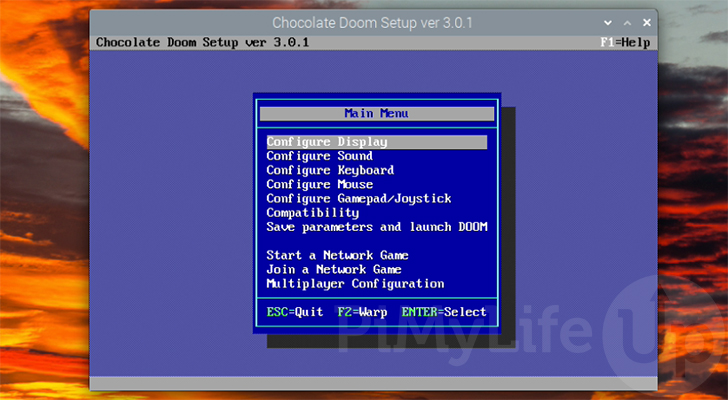
Conclusion
At this point you should now hopefully have Doom running on your Raspberry Pi.
Thanks to the game’s age and the modern port by the Chocolate Doom team, the game runs flawlessly on Pi’s hardware.
If you are after a wealth of different levels for Doom, be sure to check out resources like Doomworld.
Please leave a comment below if you run into any issues getting Doom to run on your Raspberry Pi.
Be sure also to check out our other Raspberry Pi gaming projects or our many other tutorials.










I played this game 30 years ago. It was stellar back in the day. Playing it again on a raspberry pi brings back many fond memories. Oh, I fondly remember the days of LAN parties.