In this guide, we are going to explore using a 64-bit operating system on a Raspberry Pi.

With the release of the Raspberry Pi 4 and its more extensive memory options, there has been more and more reason to use a 64-bit operating system.
The most significant advantage of a 64-bit system that the end-user will notice is that a program can access more memory thanks to the larger address size. In fact, a program could theoretically address up to 16 exabytes of memory. That’s an awful lot of memory.
By comparison, a 32-bit system has a limitation of addressing about 4GB of memory. However, in reality, the true amount of memory that can be addressed is closer to 3GB due to some overhead with how registers are used.
In addition, to the better memory utilization, you might also see some performance improvements. The reason for this is that a 64-bit processor can process more data at the same time.
However, due to the larger addresses present in a 64-bit system, you will notice that programs will consume a slight bit more memory.
Before proceeding further with this guide, you will need to be using a Raspberry Pi 3, 4, or 400. Older versions of the Pi only have a 32-bit processor meaning you can not use the builds mentioned in this guide.
You will see the most significant benefit of a 64-bit operating system when combined with the newer series of Raspberry Pi’s.
64-Bit Version of Raspberry Pi OS
Alongside the decision to change the operating system’s name from Raspbian to Raspberry Pi OS, the team also released their first 64-bit build.
The Raspberry Pi foundation has been hard at work at developing a new version of the Raspberry Pi OS that utilizes 64-bit. However, as the number of changes required to make a 64-bit OS run on the Raspberry Pi, a few issues need working through.
Please note that by running a 64-bit system on your Pi you will require software compiled for ARM64. Luckily, as many devices have moved on to strictly only using 64-bit, you should not have too many issues installing packages.
You can install these builds just as you would any other Raspberry Pi operating system. If you are unsure on how to install an operating system for you Pi, you can follow the initial steps of our how to install Raspbian guide.
Downloading 64-bit Raspberry Pi OS
As the Raspberry Pi OS 64-bit builds are still only in a beta stage, you will not find these in the usual place on the official website.
Instead, these builds are made available through their downloads mirror. So when, you go to the links we provide below, you will be greeted by a list of files. To get the latest build, look for the one with the newest date on it.
Like with the 32-bit builds, you can choose whether you want a desktop interface or just the terminal.
Raspberry Pi OS 64-bit Lite Edition
The lite edition of the operating system does not contain a desktop interface. This version is useful when you don’t need the full weight of a desktop interface.
You can obtain the latest release of the 64-bit lite edition from the official Raspberry Pi mirror.
Remember, this version of the operating system will require you to use the terminal when interacting with your system. Therefore, it is perfect for those wanting to run a headless system.
Raspberry Pi OS 64-bit
This 64-bit version of Raspberry Pi OS comes with the same desktop interface that you would be used to with the standard 32-bit release. So if you want a graphical interface to interact with, this is the version you should go with.
The desktop 64-bit builds can be obtained from the official Raspberry Pi mirror.
Please note, that some packages may be missing as there is currently no build available. The two things we noticed when using this build were Minecraft Pi and Mathematica.
Known Issues with the 64-bit Build
As noted earlier, these 64-bit builds are still relatively early on, and you are likely to run into various issues.
Below is the current list of known issues with the build. The biggest user-facing issue is the lack of hardware video acceleration in VLC or Chromium. You can expect these both to struggle when dealing with heavy websites or media files.
- There is no hardware video acceleration in VLC or Chromium
libraspberrypi0,libraspberrypi-devandlibraspberrypi-dochave been moved out of/opt/vc/*and into/usr/*instead (making it more standard).
Any code built against these libraries will require changing to refer to a more standard location (/usr/lib/rather than/opt/vc/lib)- Due to 2. Many packages that expect
libGLESv2.solibEGLetc will require rebuilding. raspberrypi-bootloaderandraspberrypi-kernelcontain useless non-64bit binaries and is missing the work done to minimise the delay between files being deleted and installed to/boot- There is no Wolfram Mathematica built for AArch64
- Minecraft shim layer requires rebuilding to cope with 2.
- VLC needs rebuild (not available)
- VNC server not rebuilt yet for 64bit
If you experience any issues outside of the ones mentioned above, you can lodge an issue on the 64-bit build GitHub page.






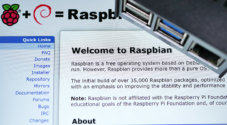



There do seem to be a number of disadvantages. VLC needs rebuilding but not available? VNC is something I use daily.
Would OpebCV need a new re-compile?
Regarding the /boot and VNC I will only try this OS on an experimental base and not generally install it on all my RPi s. This system needs to mature , methinks!
If there is a new RPi on the cards — how about a SATA bootable connection.
VNC worked fine for me today with the october 30th release of x64 with sudo apt get full-upgrade on 8th january 2022.
Do you know why the 64-bit Lite Ed isn’t listed on the official webpage?
I’m looking here: https://www.raspberrypi.com/software/operating-systems/
is that the wrong place, or are they waiting for some issues to be resolved?
Hi Marcus,
The Raspberry Pi foundation are still working through some issues with the operating system that don’t exist in the current 32-bit release.
Cheers,
Emmet