In this quick guide, we will show you how to set up your Raspberry Pi to install and use Flatpaks.
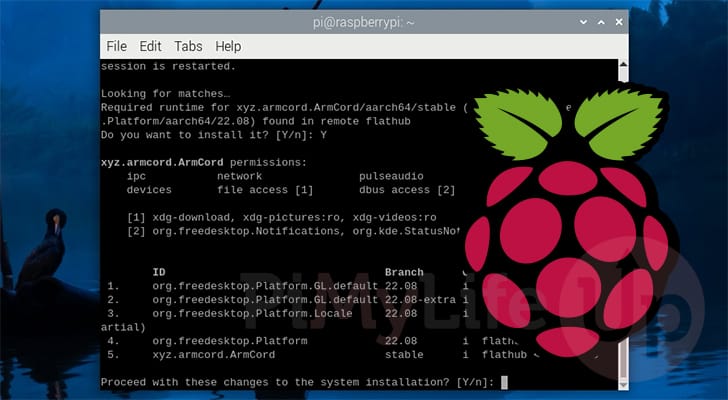
Flatpak is a different way of packaging and deploying applications on to Linux based operating systems such as Raspberry Pi OS.
These special packages contain all the different pieces to run that specific application on your system. They are isolated from the rest of your system.
App developers like to use Flatpaks because it often makes updating their software significantly simpler, and the installation process isn’t any more complicated than using the apt package manager.
Typically, a Flatpak is usually only used to bundle graphical applications like Discord or Chiaki4deck. They aren’t typically used for command only applications due to the way Flatpak works.
Please note that Flatpak expects you to be using a 64-bit operating system on your Raspberry Pi. This also means that you must at least be using a Raspberry Pi 3 or newer.
Equipment
Below is a list of the equipment we used when setting up Flatpak on our Raspberry Pi.
Recommended
- Raspberry Pi Amazon
- Micro SD Card Amazon
- Power Supply Amazon
- Ethernet Cable Amazon or Wi-Fi Amazon
- Monitor Amazon
Optional
This tutorial was last tested on a Raspberry Pi 5 running the latest version of Raspberry Pi OS Bookworm 64-bit.
How to Install Flatpak to your Raspberry Pi
In the following sections, we will walk you through installing and using Flatpak on your Raspberry Pi.
Installing the Flatpak Package Manager on your Raspberry Pi
1. Before we can install Flatpak onto our Raspberry Pi, we should ensure that the current operating system is up to date.
You can update the package list cache and upgrade any out-of-date packages by running the following two commands.
sudo apt update
sudo apt upgradeCopy2. Luckily for us Flatpak is available through the official Raspberry Pi package repository. What this means for you is that you can install Flatpak onto your Pi by running the following command within the terminal.
To install Flatpak, you only need to run the following command within the terminal.
sudo apt install flatpakCopy3. To verify that this package manager has been successfully installed you can get it to output its version by using the following command.
flatpak --versionCopyBelow is the sort of text you should see output to the terminal if Flatpak has been installed. In our case we are now running version 1.14.8.
Flatpak 1.14.8Adding a Repository to Flatpak
4. Even though we have Flatpak installed to our Raspberry Pi, it doesn’t have any repositories configured by default.
You can add the official Flathub repository as a source of packages by using the following command
sudo flatpak remote-add --if-not-exists flathub https://flathub.org/repo/flathub.flatpakrepoCopy5. To complete the installation, Flatpak highly recommends that you restart your device.
Restart your Raspberry Pi by running the following command in the terminal.
sudo rebootCopySearching for a Flatpak to Install
6. The best way to find applications that you can install on your Raspberry Pi is by vising the Flathub website and using the search box provided there.
Once you find an application you want to install on your Pi, ensure that “aarch64” or “arm64” is listed under the “Available Architectures” heading.
You can also use the filter on the left-hand side of the search page to filter by applications that support “aarch64“.
Installing a Flatpak Package on your Raspberry Pi
7. To install a Flatpak package, you will need two pieces of information.
<REMOTE>: The first is the name of the remote. This will usually be “flathub” unless you use a different repository.<APPID>: The second information you require is the package’s application ID. This is typically formatted like “com.discordapp.Discord“.
sudo flatpak install <REMOTE> <APPID>Copy8. For example, if you wanted to install the ArmCord Flatpak from Flathub to your Raspberry Pi, you would use the following command.
sudo flatpak install flathub xyz.armcord.ArmCordCopyLaunching a Flatpak from the Terminal
9. To run any applications that have been packaged using Flatpak, you will need to use the ‘flatpak run‘ command. This command is essential because the operating system, by default, won’t understand how to unpack and handle all of the components stored within the package. Flatpak handles this entire process for the system, enabling you to run the application.
Once you have worked out the application ID all you need to do is use “flatpak run” followed by the ID.
flatpak run <APPLICATIONID>Copy10. For example, to launch the ArmCord application on our Raspberry Pi, we would use the following command within the terminal.
flatpak run xyz.armcord.ArmCordCopyConclusion
By this point in the tutorial, you should have a good idea of how you can install Flatpak on your Raspberry Pi.
Flatpak’s are a super convenient way of packaging and installing software.
Please feel free to leave a comment below if you have issues getting Flatpak to work on your device.
If you found this tutorial helpful, we highly recommend you check out our many other Raspberry Pi projects.
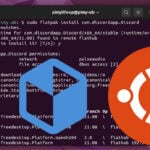

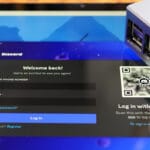



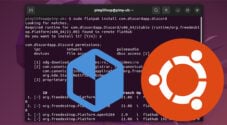

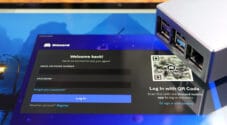

Need faster help? Premium members get priority responses to their comments.
Upgrade for Priority Support