In this guide we are going to show you how to install the LibreOffice software on a Raspberry Pi.

LibreOffice is a free and open-source suite of software that is designed for office use.
This software bundle comes with a wide variety of tools that help with office life. These tools range from a word processor to a spreadsheet program.
LibreOffice is widely considered to be one of the best free alternatives to Microsoft Office.
You don’t have to worry about installing LibreOffice if you are running the “full” version of Raspbian. This full version comes with LibreOffice installed automatically.
The steps below will show you how to install and access the LibreOffice software package on Raspbian Desktop Lite.
Equipment List
Below is a list of the equipment that you will need to install the LibreOffice software on your Raspberry Pi.
Recommended
- Raspberry Pi Amazon
- Micro SD Card Amazon
- Power Supply Amazon
- Ethernet Cable Amazon or Wi-Fi Amazon
- HDMI Cable Amazon
- Monitor Amazon
- USB Keyboard Amazon
- USB Mouse Amazon
Optional
- Raspberry Pi Case Amazon
This quick and simple guide on installing LibreOffice was tested on a Raspberry Pi 4 running a clean version of Raspbian Desktop.
If you don’t have Raspbian installed, you can follow our easy installation guide.
Installing LibreOffice on the Raspberry Pi
1. Installing LibreOffice on a Raspberry Pi is a fairly easy process.
Before we install LibreOffice we should first update the packages running on our operating system.
We can upgrade all of the installed packages by running the following two commands within the terminal.
sudo apt update
sudo apt upgrade2. With our Raspbian installation now fully up to date we can now proceed.
To install the LibreOffice software to the Raspberry Pi all we need to do is run the command below.
sudo apt install libreofficeLuckily for us installing the LibreOffice software package is a simple process as it is available within the Raspbian package repository.
This installation process can take some time due to the sheer size and number of packages that is needed to be installed.
The additional disk space needed after installation of the LibreOffice software package is 649mb.
Finding LibreOffice on your Raspberry Pi
With LibreOffice now installed on your Raspberry Pi, you can now find it within the Raspbian desktop interface.
The two steps below will show you where to look to find the various LibreOffice packages.
1. To find LibreOffice within Raspbian you need to click the Pi icon in the top left-hand corner.
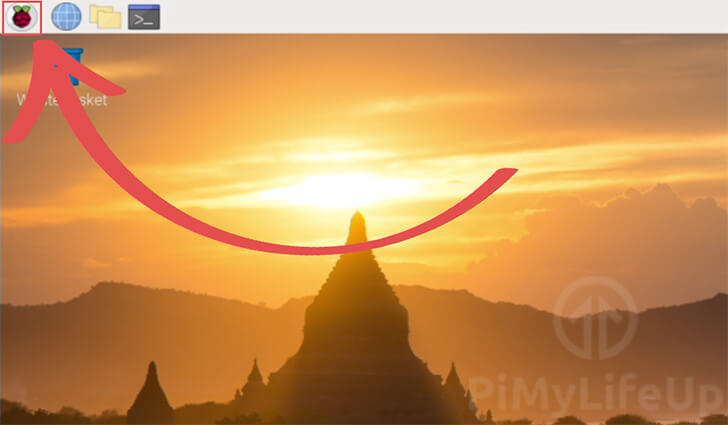
2. Within this menu, hover over Office (1.).
Hovering over office should show you a list of the LibreOffice software that is now installed to your Raspberry Pi.
Click whichever office application that you want to open (2.).
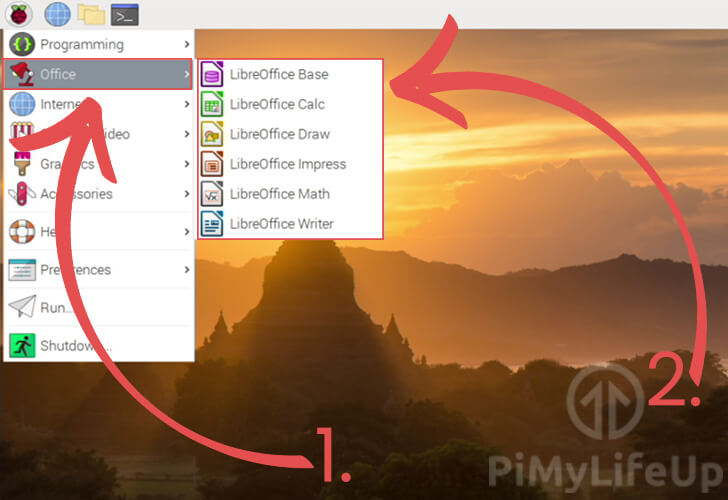
A Quick Look at LibreOffice
In this section we are going to take a quick look at three of the components that are installed as a part of the LibreOffice package.
LibreOffice Writer
Writer is the word processor that is packaged with LibreOffice.
This software is similar to Microsoft Word and will be mainly used for creating word documents. It also features support for the file formats that are used by Microsoft Office and Corel’s WordPerfect software.
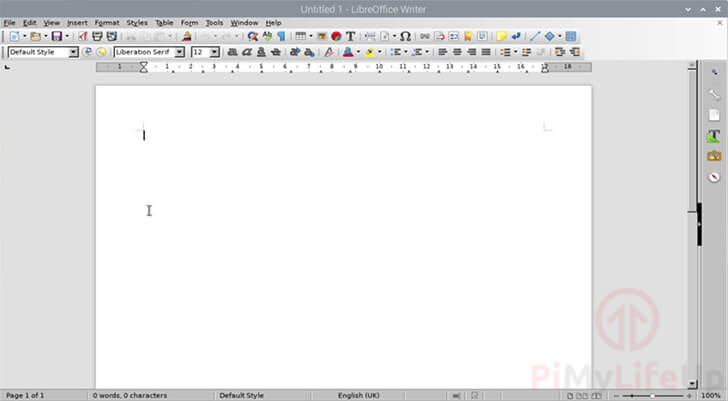
It is possible to open the LibreOffice Writer software within the terminal by running the following command.
libreoffice --writer [FILENAME]If you specify a filename after --writer the software will open that file.
LibreOffice Calc
Calc is the spreadsheet component of the LibreOffice software.
Calc can be strongly compered to the popular spreadsheet software, Microsoft excel. You can use this software to deal with data sets in an effecient manner.
The software is often used by people to manage their income and expenses.
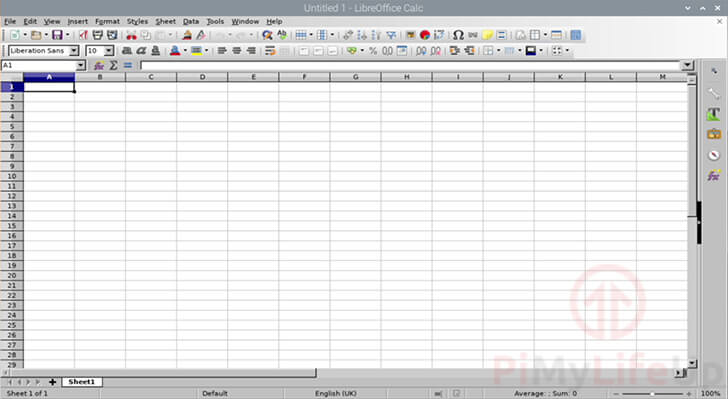
If you would like to open the LibreOffice Calc software from the terminal you can try using the command below.
libreoffice --calc [FILENAME]You can optionally specify a file to open by typing it in after the --calc part of the command.
LibreOffice Impress
Impress is a software package designed to help you create presentations.
The Impress software is LibreOffice’s alterantive to Microsoft Powerpoint. Using this software you can create presentations with relative ease.
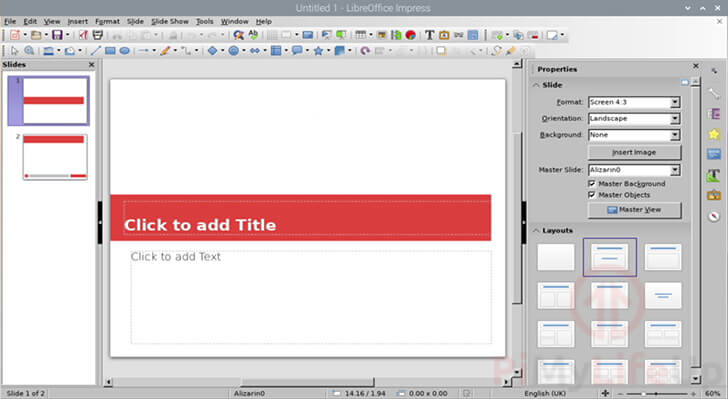
If for some reason you need to launch the LibreOffice Impress software from command line you can utilize the following command.
libreoffice --impress [FILENAME]Lastly if you want to use this command to open a presentation you can specify the file name after --impress.
At this stage you should now have successfully installed the LibreOffice software suite.
If you have had trouble with installing the LibreOffice software or have trouble finding it feel free to drop a comment in the section below.










This way of installing Libre Office always gets the English version of the software. How do I change the user interface into another language, like Dutch? Configuration inside Libre Office does not offer that option and I see no way to install a language pack……
Is there a way of only installing calc (for spreadsheets) and writer (for writing) as I’ll never use the other programs and they’ll just waste space on my ssd.
Unfortunately, I do not think it is possible. I believe this is mainly due to LibreOffice modules share the same underlying codebase. However, this may change in the future.
Late reponse I know, but somebody might find this useful:
sudo apt install libreoffice-writer
sudo apt install libreoffice-calc
You have libreoffice without a new gtk so it looks terrible. Install libreoffice gtk3 via the
sudo apt-get install libreoffice-gtk3 command
THANK YOU, it looked terrible before and couldn’t adjust menu text size, now it looks GREAT
Very well done! I’m a Nube to RP and the download I got from the Pi web site did not include LO. Your help got it done. Thanx!!!
Hi. Why do we need to update the Raspbian installation before downloading LibreOffice? Is there any reason for that? Thank you!
Hi Eve,
The wording is slightly incorrect there so I have changed it to be more clear. You don’t necessarily have to upgrade the existing packages but it does reduce any problems occurring from out of date packages.
If you would like to avoid upgrading existing packages, all you need to do is run the following command.
This command will update the OS’s stored package list without upgrading any existing packages. We need to update this list as package versions change and repository mirrors (Where the Pi will download packages from) can become unavailable.
Cheers,
Emmet
How / when can we get LO 7.2 or 7.3 on the Pi?
Hi Francko,
You would need to either wait for Debian “Bookworm” or find a repository that provides ARM packages for Libre Office.
Cheers,
Emmet
wow that was very cool