In this tutorial, we will be showing you how to install OptiFine on a Mac.
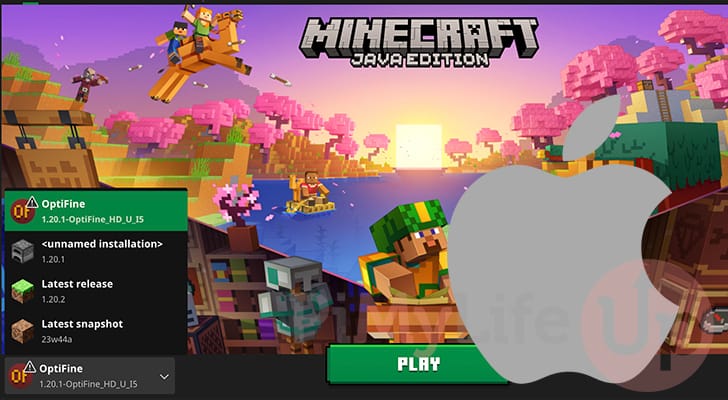
OptiFine is a mod for Minecraft: Java Edition designed to improve performance while making it look better.
It is an incredibly popular mod for Minecraft with almost no downsides. OptiFine even lets you add HD texture packs, shaders, and more to the Minecraft client on your Mac.
Over the following sections, we will walk you through the process of installing the OptiFine mod. This process isn’t the simplest for those who aren’t too familiar with macOS.
Of course, before proceeding with this tutorial, you must already have Minecraft installed on your Mac.
Installing OptiFine on a Mac
Installing OptiFine on your Mac is not the most straightforward process. The reason for this is that you can’t just run its installer straight from the internet.
Don’t worry, as the following steps will walk you through the whole process. By the end of these sections, you will have OptiFine installed.
Preparing your Mac for OptFfine
1. Before we can even think about installing OptiFine on your Mac, you must install Java itself. Even though the Minecraft client uses Java, the Mac doesn’t detect its version when you try to run the OptiFine installer.
Please follow our guide on installing Java on macOS before continuing any further.
2. After installing Java, you can continue with this guide.
The first thing you want to do is open your favourite web browser. We will use Microsoft Edge for this guide, but you can use any browser you want. The location of things might differ slightly.
Downloading OptiFine
3. At this point, we can now move on to downloading the OptiFine installer to our Mac.
To do this, you will need to go to the OptiFine downloads page that’s located at the following URL (1.).
https://optifine.net/downloadsAfter going to this URL, you want to pay attention to the version of Minecraft that OptiFine will work with (2.). It can sometimes take a few weeks before OptiFine works with the latest versions of Minecraft.
Once you have identified the version of OptiFine you want to install, click the “Download” button (3.).
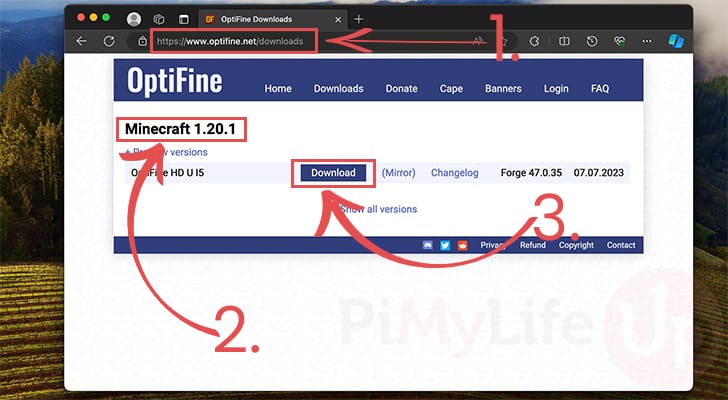
4. You will now be taken to another page. To actually download OptiFine to your Mac, click the “Download” button.
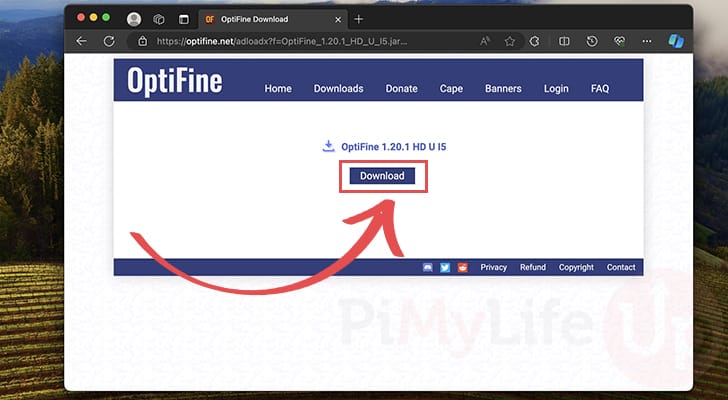
5. After downloading the OptiFine installer, you will want to attempt to run it.
First, bring up your downloads screen by clicking the downloads button in the browser (1.).
You will then want to click “Open” or double-click the “OptiFine” installer you just downloaded (2.).
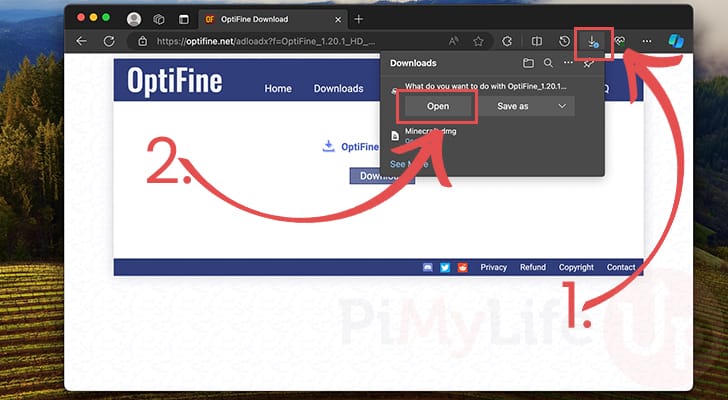
6. At this point, you will run into an error about macOS not wanting to run OptiFine as it cannot verify its contents.
Don’t worry. There is a work around for this that we will go over in the next section.
Launching the OptiFine Installer on Mac
7. To launch the OptiFine installer we just downloaded, we must open the system settings.
First, click the Apple icon (1.) in the top-left corner of your screen to bring up a context menu.
In this menu, click the “System Settings...” option (2.).
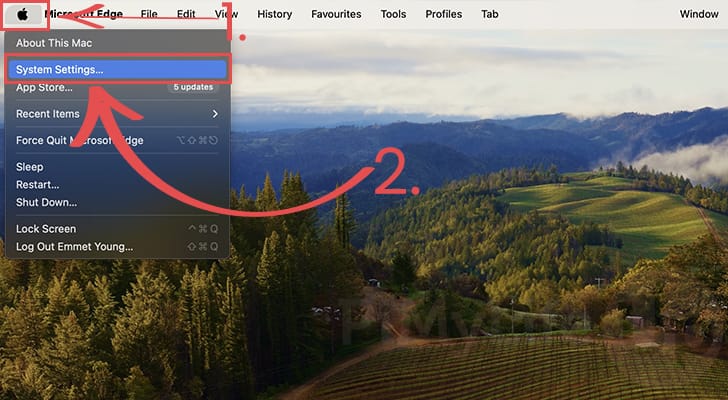
8. With the system settings open, click the “Privacy & Security” option in the sidebar.
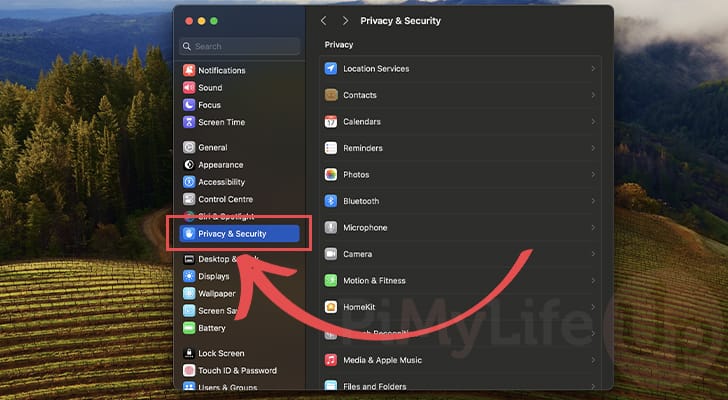
9. Once you are on the “Privacy & Security” screen, scroll until you find the “Security” header.
Here, you will see a warning about how the OptiFine installer was blocked from running on your Mac (1.).
To launch the installer, click the “Open Anyway” button (2.).
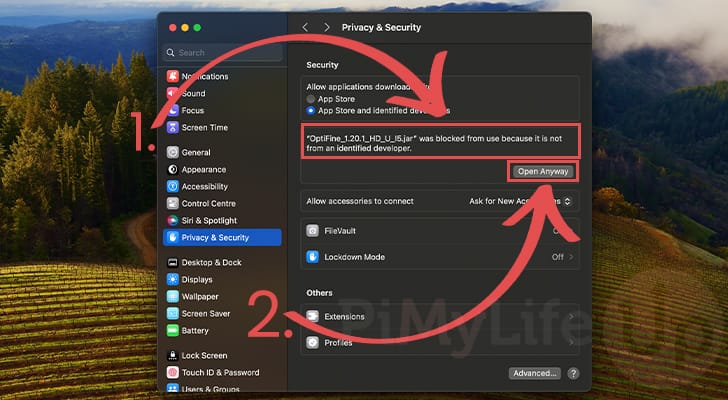
10. As this is considered to be an elevated action, you will now be prompted to authenticate yourself.
You can either use Touch ID, or password to log in to your account and approve this action.
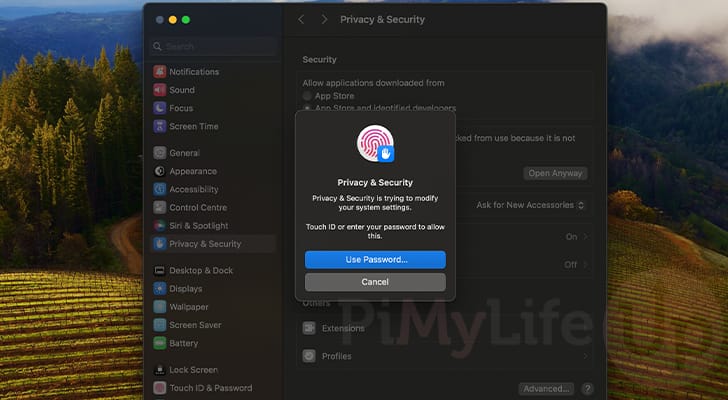
11. Next, you will see another warning about how macOS can not verify the OptiFine installer we downloaded.
To proceed anyway, click the “Open” button.
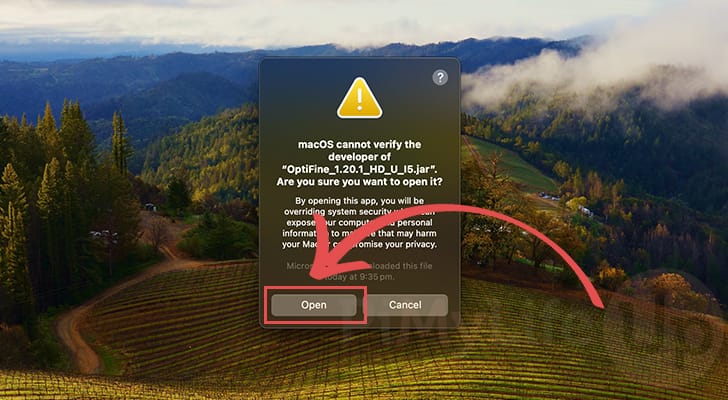
Installing OptiFne to your Mac
12. You should finally have the OptiFine installer running on your Mac.
To install OptiFine, all you need to do now is click the “Install” button.
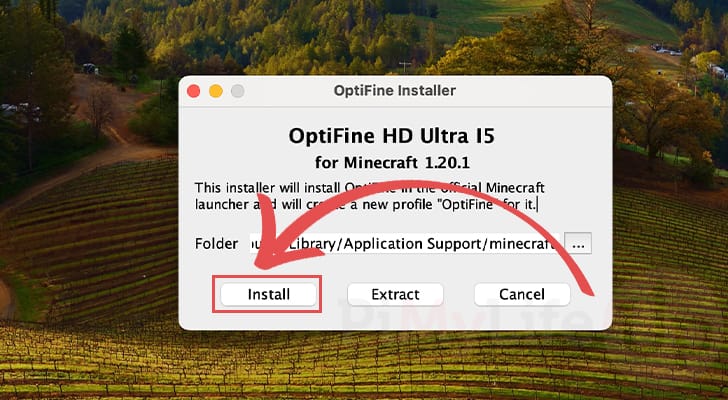
Please note if you don’t have the version of Minecraft installed that OptiFine expects, you will see an error.
13. If OptiFine has been successfully installed, the following message appears.
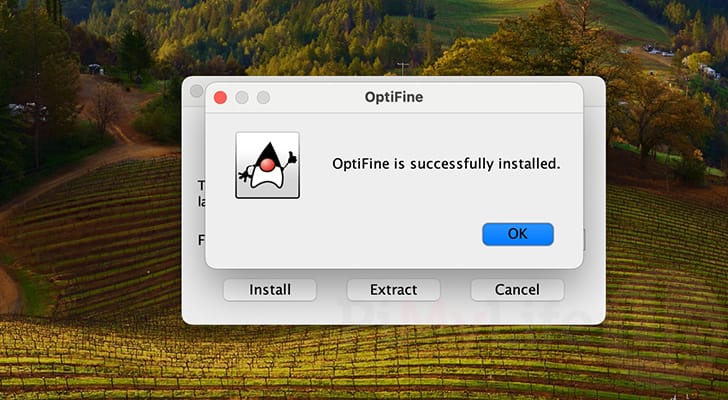
Launching the OptiFine version of Minecraft on Mac
13. Now that we have OptiFine installed on the Mac, let us open the Minecraft Launcher.
The easiest way to do this is to open Spotlight by pressing COMMAND + SPACEBAR.
14. With Spotlight open, type in “Minecraft” (1.), and then select the “Minecraft” option (2.).
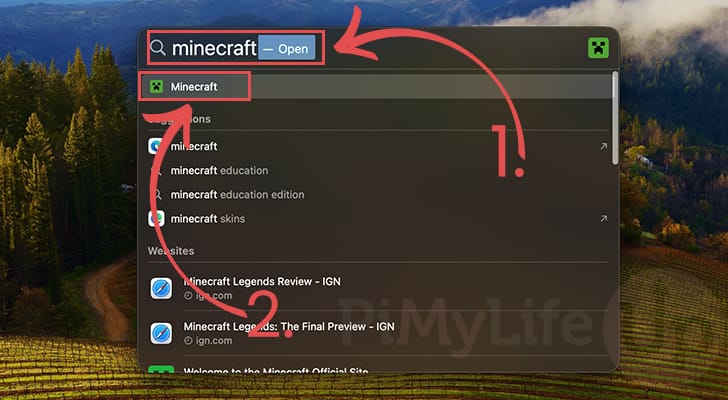
15. With the Minecraft launcher open on your Mac, you will want to ensure that the “OptiFine” profile has been selected.
You can check this by looking at the box to the left of the play button (1.).
If OptiFine hasn’t been selected, click this button (1.), then click the “OptiFine” (2.) profile.
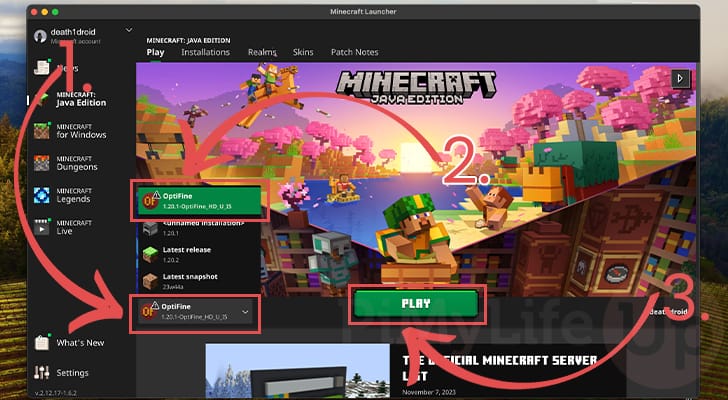
16. Since we are running a modified version of Minecraft, you will see a warning about how the Minecraft team does not guarantee anything for your modded version.
To proceed with using OptiFine on your Mac, click the “Play” button.
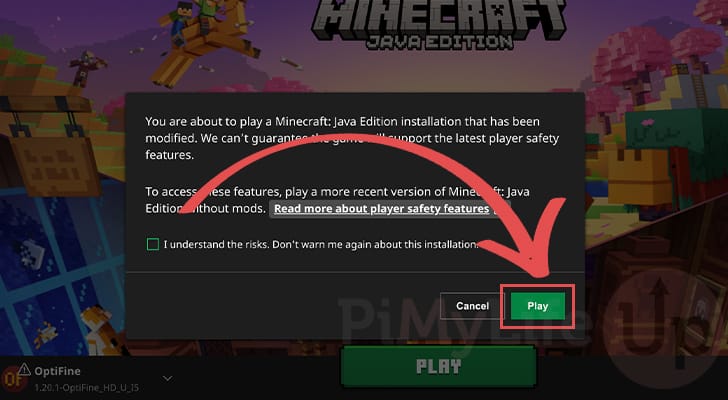
17. With Minecraft now open, you can check the bottom-left corner (1.) to see that we are running a modded version of Minecraft.
Let us open up the options menu (2.) since this is where you can configure OptiFine’s numerous settings and also where you can check its version.
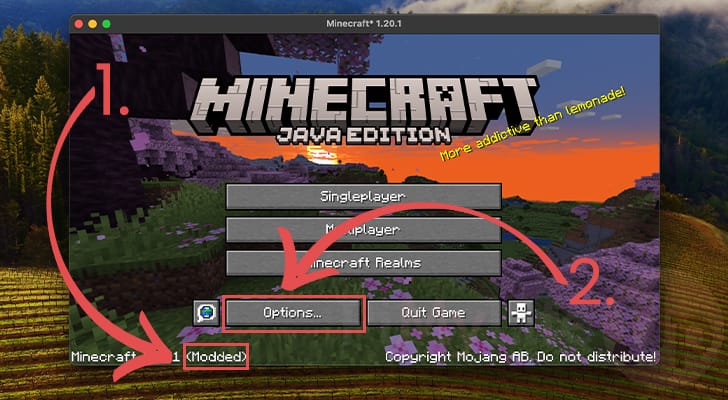
18. Now that you are on the options page, you can check the version of OptiFine you have installed on your Mac by looking in the bottom-left corner.
You will also find there are numerous more options. You can use these to improve performance or improve the graphics of Minecraft on your Mac.
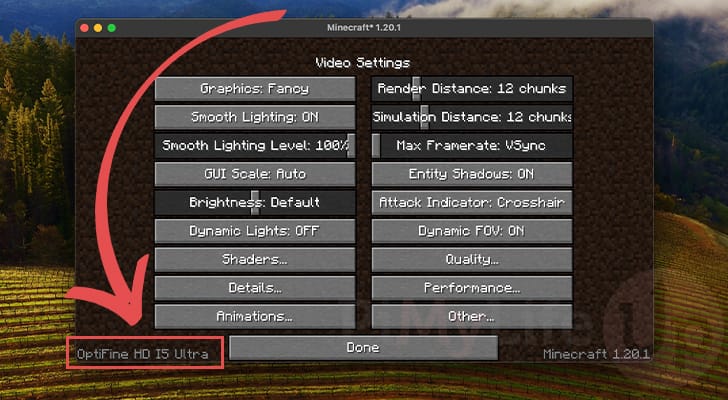
Conclusion
Hopefully, at this point in the guide, you will have successfully installed OptiFine on your Mac.
As mentioned at the start of this guide, OptiFine is a popular mod for Minecraft that improves the client’s performance. It also allows you to make the game look significantly better through HD textures and shaders.
Please feel free to leave a comment below if you have any questions about installing OptiFine.
If you found this tutorial to be helpful, we recommend checking out our many other macOS guides.

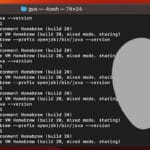

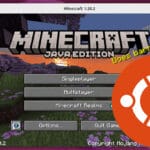
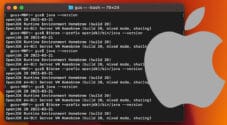

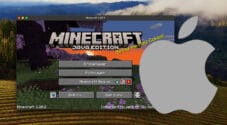
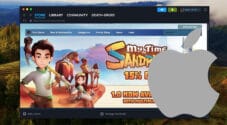

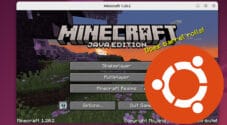
Need faster help? Premium members get priority responses to their comments.
Upgrade for Priority Support