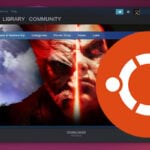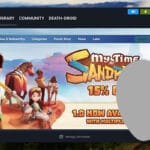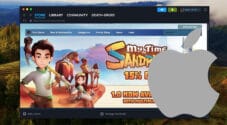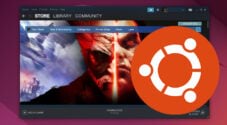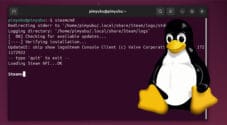This quick guide will show you how to easily install the Steam client on a Linux-based operating system.
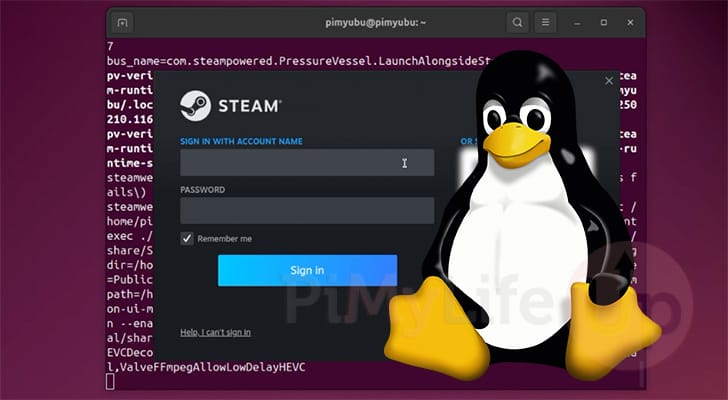
Steam is one of the few game stores that have actively spent effort supporting the Linux ecosystem. While most don’t give Linux a second glance, Steam goes beyond just providing support for Linux; it actively works on technology that helps run Windows games on Linux with its investments in Proton.
In the following few sections, we will cover the simplest ways of downloading and installing the latest version of the Steam client on Linux systems.
The first method we are showing involves installing the “.deb” package; while great for installing Steam on Debian-like systems like Ubuntu, it is not so great for those running systems like Fedora.
The second method we will cover shows you how to easily install the Steam Client on Linux systems using Flatpak. Flatpak works on almost any Linux operating system and doesn’t require you to use a Debian-like system.
Quick Steps to Installing Steam on a Debian Linux System
These next few steps will show you how easy installing the Steam client onto a Linux-based operating system is. In particular, these instructions focus on Debian-based systems like Ubuntu. If you are running a non-debian-based Linux system, the go-to route is to utilize the Flatpak distribution.
Steam officially only supports Debian-like operating systems. Those running other Linux distributions, like Fedora, should use the method Flatpak instead.
Preparing your System
1. Before installing the Steam client on our Linux machine, we should ensure that the operating system’s packages are up to date.
You can update the package list cache and upgrade any out-of-date packages by running the following two commands within the terminal. This is crucial to ensuring we have an updated operating system to work with.
sudo apt update
sudo apt upgrade -yCopy2. With the package list cache now updated, we will want to ensure that the wget package is installed. We will use wget to download the latest version of Steam onto our Linux system.
While wget is typically pre-installed on most Debian-based distributions, such as Ubuntu, it is best to ensure it is available by running the following command in the terminal.
sudo apt install wget -yCopyDownload the Latest Release of Steam
3. Once the wget package is installed, grabbing the latest release of the Steam client onto your Linux system is as simple as running the following command in the terminal.
We utilize the “-O” option to ensure that we have a consistent name for the Steam clients Debian package.
wget https://repo.steampowered.com/steam/archive/precise/steam_latest.deb -O steam.debCopyInstalling Steam onto Linux
4. Once the Debian package is downloaded, we can install the Steam Client onto our Linux system by utilizing the apt package manager on the package we downloaded.
Leveraging apt to install the packages has the advantage of helping ensure that any missing packages are installed alongside them.
One key point we should note is that this Steam package doesn’t actually include Steam itself. It is just an installer that downloads the client and sets up things like the Steam package repository.
sudo apt install ./steam.debCopyLaunching Steam on your Linux System
5. Once you have the Steam client installed on your Linux system, you can easily launch it using the command below in the terminal.
Steam will also have already set itself up within your chosen Debian flavors start menu. For example, on Ubuntu, you can find it by clicking “Activities” and then typing “steam” to find the game client.
steamCopyInstalling Steam on Linux using A Flatpak
The alternative way to get Steam installed on a Linux machine is to utilize a Flatpack. A Flatpak is basically a special way of packaging up a piece of software where everything required
Using Flatpak makes setting up Steam on non-Debian Linux systems very simple, especially if you already have Flatpak installed.
The next couple of sections will show you how to install Steam to your Linux system easily using Flatpak.
Setting up Flatpak
1. For this to work, you will need to have Flatpak installed on your machine. If you are using Fedora, newer releases actually come with Flatpak pre-installed.
If you don’t have Flatpak installed, we have a guide for Ubuntu and the Raspberry Pi on how to install this.
2. Next, we must ensure that the Flathub repository has been added as a remote repository. This is required as this is where the Steam Flatpak is hosted.
Adding this repository is as simple as using the command below within the terminal.
flatpak remote-add --if-not-exists flathub https://dl.flathub.org/repo/flathub.flatpakrepoCopyInstalling Steam on Linux using Flatpak
3. With Flatpak and the Flathub repository set up on your Linux machine, installing Steam is incredibly simple.
In fact, all we need to do to install the Steam Flatpak is to run the following command. This installation process shouldn’t take very long, as just like the Debian package, the Flatpak is more of a downloader for the actual Steam client.
flatpak install flathub com.valvesoftware.SteamCopyRunning the Flatpak
4. With the Steam Flatpak installed, launching the Steam client on your Linux machine is as simple as running the command below.
flatpak run com.valvesoftware.SteamCopyConclusion
Hopefully, by this point, you will have successfully installed the Steam client on your Linux machine.
Steam is one of the very few game clients that actively maintains official support for Linux systems, making it a core part of any Linux gaming machine. Alongside its investments in compatibility layers like Proton, Steam is invaluable for playing games on Linux.
Please feel free to post a comment below if you have run into any problems installing the Steam client on your Linux operating system. Be sure to mention what operating system you are using, as this can drastically affect how Steam must be installed.
If you found this tutorial helpful, please take some time to explore our other Linux tutorials.