In this quick guide, we will be showing you how to install Spotify on the Ubuntu operating system.
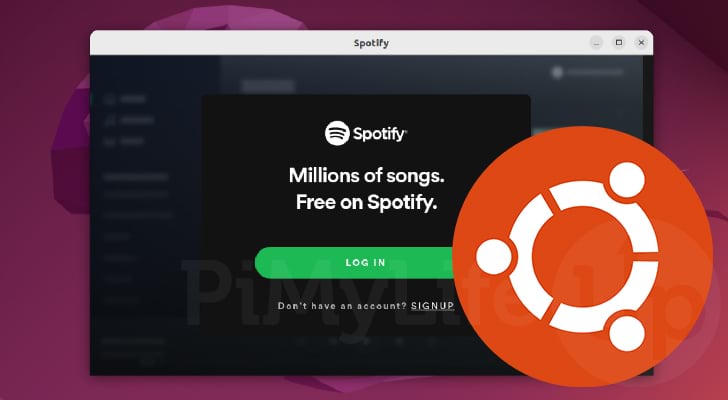
Spotify is one of the most popular audio streaming services and is highly regarded as one of the pioneers in its space and is known for its range of music and its exclusive podcasts.
If you are one of the over 400 million monthly users that use Spotify, you will likely want to use it on your Ubuntu device.
While you can run Spotify on Ubuntu through one of the many web browsers, such as Firefox or Google Chrome, you may want to use the official client.
One thing to note is that the Spotify Linux client is not officially supported. Instead, it is maintained by developers in their spare time.
In the following sections, we will show you how to install the official Spotify client on your Ubuntu device.
Installing Spotify to Ubuntu
There are two different ways that you can install Spotify on Ubuntu. One is to install it from Ubuntu Snap. The other is to install it directly from the official package repository.
We will complete the following steps from within the terminal. You can open the terminal on Ubuntu by pressing CTRL + ALT + T.
Installing Spotify using Snap
Snap is a package manager that comes pre-installed on the Ubuntu operating system. It allows us to easily install software without worrying about its dependencies.
All of the software required to run Spotify on our Ubuntu system is contained within this snap package, making it a straightforward installation process.
1. With the terminal open, all you need to do to install Spotify using snap is to run the following command.
Snap will handle everything for you, and you will shortly have Spotify on your system.
sudo snap install spotifyCopy2. At this point, you can skip to the next section. This section will show you how to run the audio streaming client on your device.
Installing Spotify from the Official Repository
Installing Spotify from the official repository to your Ubuntu device is a bit more involved than just using Snap. However, it is still a very straightforward process.
We need to add the GPG key for Spotify and the repository itself. The GPG key is used to verify the packages we download from the repository.
1. Our first step will be downloading and saving the Spotify GPG key to our keyring directory.
You can achieve this by running the following command within the terminal.
curl -L https://download.spotify.com/debian/pubkey_5E3C45D7B312C643.gpg | gpg --dearmor | sudo tee /usr/share/keyrings/spotify-archive-keyring.gpg >/dev/nullCopy2. Once the GPG key has been saved to your system, we can add the Spotify repository to our Ubuntu sources list.
Add this repository by using the command below in the terminal.
echo "deb [signed-by=/usr/share/keyrings/spotify-archive-keyring.gpg] http://repository.spotify.com stable non-free" | sudo tee /etc/apt/sources.list.d/spotify.list
Copy3. Before installing Spotify, we will need to update the package list.
Updating the package list is as straightforward as using the following command within the terminal.
sudo apt updateCopy4. Finally, we can install Spotify to the Ubuntu operating system with everything done.
To install Spotify, use the command shown below in the terminal.
sudo apt install spotify-clientCopyOpening Spotify on Ubuntu
This section will show you how to open the Spotify streaming client on Ubuntu now that you have installed the software.
1. To open Spotify, you will want to start by opening the activities screen.
You can open the activities screen by clicking the top or bottom left of the screen
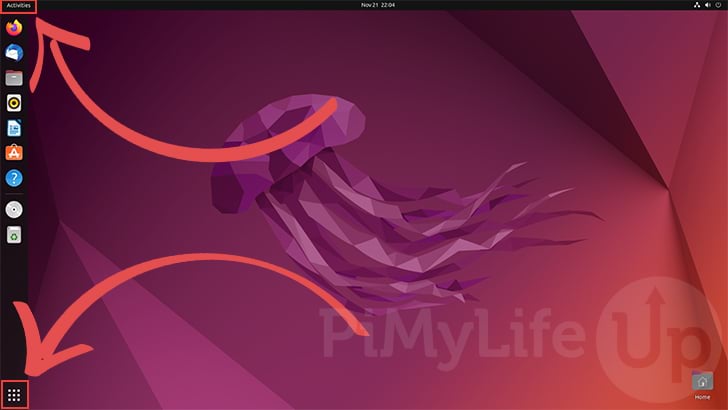
2. Within the activities screen, you will want to use the search box (1.) to search for “spotify“.
To open the audio streaming client on your device, click the “Spotify” icon (2.).
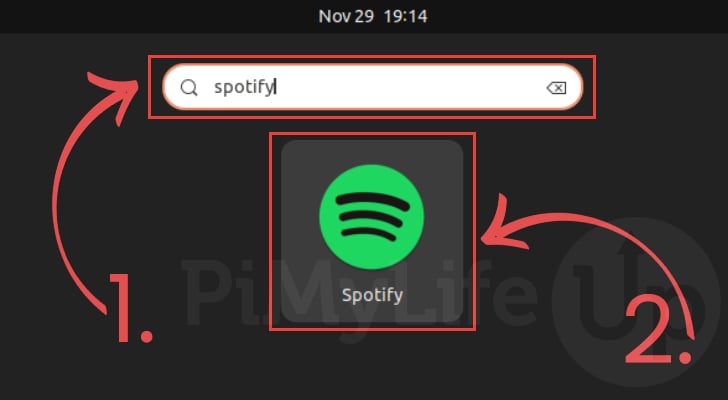
3. At this point, you should have the official Spotify client open on your Ubuntu device.
You can now log in to your account and start streaming your podcasts, music, and more.
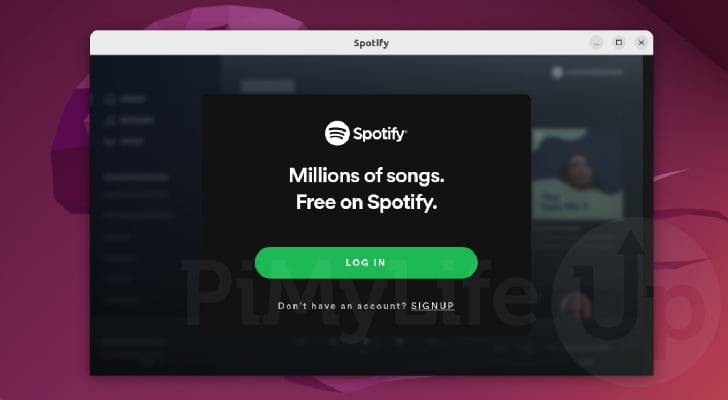
Conclusion
This guide shows you how to install the official Spotify client to the Ubuntu operating system.
Please comment below if you have questions about installing Spotify on your device.
Check out our many other Ubuntu tutorials if you found this tutorial helpful. Additionally, we also have guides that cover general Linux usage.
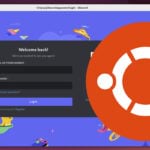
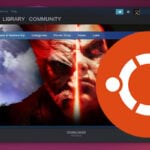
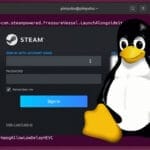
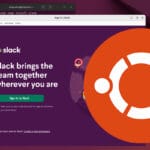

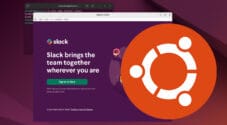
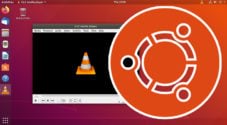
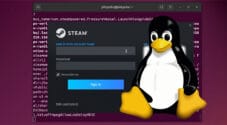
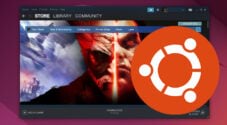
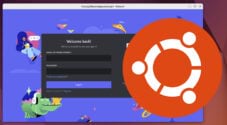
Need faster help? Premium members get priority responses to their comments.
Upgrade for Priority Support