In this guide, we will be walking you through the process of upgrading from Raspberry Pi OS Bookworm to Trixie.
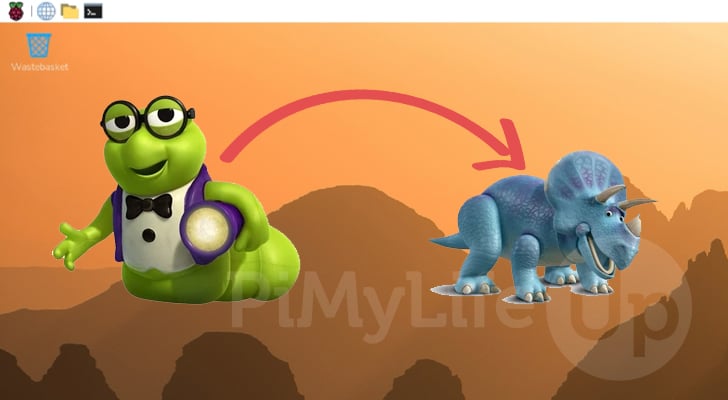
As with upgrading any version of Raspberry Pi OS to a newer release, there is a big chance that things will break during the upgrade process. There is no guarantee that things will work without issue, and the Raspberry Pi Foundation only officially supports fresh installations
There are a few improvements introduced in Raspberry Pi OS Trixie, but not nearly as many as when Bookworm was released. For those using the desktop version of the OS, you will be greeted with an updated theme, as well as a new control center application.
If you are running a terminal/lite variant of Raspberry Pi OS, you will not encounter a significant number of changes when upgrading to Trixie. The main thing you might notice is the newer versions of packages that are available
For those who decide to make the move to the newer version of Pi OS, ensure you have some time to ensure everything goes smoothly. The process itself shouldn’t take very long if you have a decent internet connection.
Before upgrading your Raspberry Pi OS Bookworm installation to Trixie, we highly recommend creating a backup. This will ensure that you have something to fall back on if things do go wrong.
Equipment
Below, you can find a list of equipment we used when upgrading our Raspberry Pi OS Bookworm installation to Trixie.
Recommended
Optional
This tutorial was tested on a Raspberry Pi 5 that was running Raspberry Pi OS Bookworm (64-bit).
Upgrading Raspberry Pi OS Bookworm to Trixie
Over the next few steps, we will guide you through the relatively simple process of upgrading your existing Raspberry Pi OS Bookworm installation to Trixie.
It is essential that you do not skip any of the steps in this guide. Skipping steps increases the risk of breaking your operating system.
Additionally, all of the steps in this guide will be completed within the terminal. If you are not comfortable using the terminal, you will probably be better off starting off with a fresh installation of Trixie.
Preparing your Pi for the Upgrade
1. Before you actually begin the upgrade process, now is the last chance for you to make a backup of your existing installation. We highly recommend making a backup, especially if you have any important files or data that you don’t want to lose.
2. The first thing we will need to do is ensure that your current installation of Raspberry Pi OS Bookworm is completely up to date. This will help reduce the chances of things not going well during the upgrade to Trixie process.
You can force the upgrade of all packages by using the command below within the terminal. You don’t want any held-back packages from breaking the upgrade process later on.
sudo apt update
sudo apt full-upgradeCopyUpdating the Raspberry Pi OS Repository from Bookworm to Trixie
3. Now that we are certain Bookworm is up to date, we can finally begin upgrading to Raspberry Pi OS Trixie.
The first part of this process is to change all of our current package repositories to point to “trixie” instead of “bookworm”.
One of the easiest ways to achieve this is to use the “sed” command to replace occurrences of “bookworm” with “trixie“. This first command will search and replace all occurrences of “bookworm” within the “/etc/apt/sources.list” file.
sudo sed -i -e 's/bookworm/trixie/g' /etc/apt/sources.listCopy4. With the “/etc/apt/sources.list” file now done, we need to run the same command again, but this time on the “raspi.list” sources file.
With these two commands, we will have updated all the default package repositories to look for the Trixie packages instead.
sudo sed -i -e 's/bookworm/trixie/g' /etc/apt/sources.list.d/raspi.listCopy5. Of course, if you are upgrading from Bookworm, there is a chance you may have other package repositories set up on your system. You can easily list all of these by using the ls command within the terminal.
For any other repository source file that you find, we recommend that you manually open them using the Nano text editor and see whether you need to update any occurrences of “bookworm” to “trixie“.
ls -l /etc/apt/sources.list.d/CopyUpgrading from Bookworm to Raspberry Pi OS Trixie
6. Once all of the package repositories have been updated to point to Raspberry Pi OS Trixie, you must now update the package list cache.
Updating the cache will ensure that the apt package manager is aware of the updated versions of packages that are now available to it, and this will also enable us to upgrade from Raspberry Pi OS Bookworm to Trixie.
sudo apt updateCopy7. After upgrading the package list cache, you will need to run one of the following commands. The command you use on a desktop variant of Raspberry Pi OS Bookworm differs from the “lite” terminal-only version, so ensure you choose the correct one.
The main difference between these two sets of commands is that one will ensure that the “wayland” and “x” desktop interfaces are reinstalled properly, while the other will not.
LITE
sudo apt full-upgrade -y -o Dpkg::Options::="--force-confdef" -o Dpkg::Options::="--force-confnew" --purge --auto-removeCopyDESKTOP
sudo apt full-upgrade -y -o Dpkg::Options::="--force-confdef" -o Dpkg::Options::="--force-confnew" --purge --auto-remove rpd-wayland-all+ rpd-x-all+Copy8. During the upgrade process from Raspberry Pi Bookworm to Trixie, you may be prompted at a certain stage as to whether the upgrade process can automatically restart services without upgrading.
To make this whole upgrade smoother, we recommend that you select “<Yes>” as it will save you from having to accept each restart as they pop up.
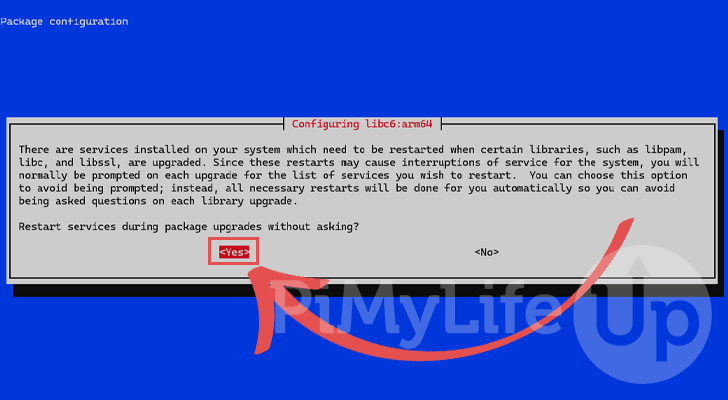
9. Once the upgrade process is complete, you should now be running Raspberry Pi OS Trixie.
You can verify that the upgrade process has been successful by using the “lsb_release” command to print out the current OS code name.
lsb_release -cNow, if the upgraded process has completed properly, you should see the following output by the command.
Codename: trixieConclusion
With any luck, you should now have successfully completed the upgrade from Raspberry Pi OS Bookworm to Trixie.
Before you get carried away with your newly upgraded system, we highly recommend that you take some time to review any software you have previously installed. Even if no errors are thrown during the upgrade, there is still a chance that things will break during the process.
If everything is still running smoothly, we highly recommend taking some time to explore our many Raspberry Pi projects and discover what else you can do with your device.







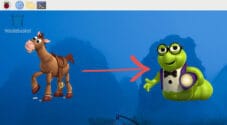


The described procedure worked very well. Thank you very much!
Worked fine for me, but needed many update/upgrade after many restarts after what is described here. But finally stabilized and succeeded
My Raspi4 with bookworm lite went through the upgrade-process without any errors, but didn’t reboot afterwards. What did the trick: leaving out –auto-remove in step 7. and do so AFTER rebooting the device.
So otherwise very helpful, so thank you very much!
can not find help with installing or using raspberry pi cameras ie motion and trixie. has no idea how to find picams //
thank you!
Lee Hyde
Hi Lee,
Have you tried our motion/webcam server tutorial? It should be working for Trixie. Make sure you follow the extra steps for adding the Raspberry Pi Camera.
If you’re seeing an error, please let us know and we will look into it. Also, let us know which version of the camera you’re using.
Thanks for the excellent guide. Worked perfectly. Everything tested works as it did in Bookworm. Whole process took about 30 minutes with a fairly slow internet connection on a 4B 8gb.
Awesome!
Thanks for this great guide, most helpful! I realize it is always advisable to do a clean install. Would you know if it is possible to upgrade a pi box running OMV from Bookworm to Trixie – or is it likely to break something
Hi Jeff,
I believe at the time of responding to this comment, OpenMediaVault does not support Trixie.
Kind regards,
Emmet