In this guide, we will show you how to enable and increase the swap file on your Raspberry Pi.

The swap file is used to increase the system’s total accessible memory beyond its hardware capabilities.
This means that when all of the Raspberry Pi’s RAM is exhausted, it can start using the swap file as memory instead.
The addition of more virtual memory allows the system to deal with more memory intensive tasks without running into out of memory errors or having to shut down other additional packages.
However, the downside to this is that accessing the swap file is a significantly slower process that can create slowdowns.
The reason for this is that the swap file exists on your actual disk, which has significantly lower read and write speeds then your RAM.
Another caveat of a large swap file is that you need that space to be free on your SD Card. You can’t set a swap file on your Raspberry Pi larger than your available free space.
With the introduction of the Raspberry Pi 4, there has been less of a need to use a swap file due to the large amounts of RAM available.
Equipment
Below is the equipment that we used for this guide on increasing the size of the swap on the Raspberry Pi.
Recommended
Optional
Increasing the Swap File on a Raspberry Pi
In this section, we will be showing you the process of increasing the swap file on the Raspberry Pi.
Before beginning this section, make sure you aren’t running anything thats heavily using the memory. The reason for this is that it could potentially already be using the swap file that we are about.
1. Before we can increase our Raspberry Pi’s swap file, we must first temporarily stop it.
The swap file cannot be in use while we increase it.
To stop the operating system from using the current swap file, run the following command.
sudo dphys-swapfile swapoff2. Next, we need to modify the swap file configuration file.
We can open this file using nano by using the command below.
sudo nano /etc/dphys-swapfile3. Within this config file, find the following line of text.
You can use CTRL + W to search for text within the file.
CONF_SWAPSIZE=100To increase or decrease the swap file, all you need to do is modify the numerical value you find here.
This number is the size of the swap in megabytes.
For example, if we wanted to increase our swap size to 1GB, we would change that line to the following.
CONF_SWAPSIZE=1024Whatever size you set, you must have that space available on your SD card.
4. Once you have made the change, save the file by pressing CTRL + X, followed by Y, then ENTER.
5. We can now re-initialize the Raspberry Pi’s swap file by running the command below.
Running this command will delete the original swap file and recreate it to fit the newly defined size.
sudo dphys-swapfile setup6. With the swap now recreated to the newly defined size, we can now turn the swap back on.
To start the operating systems swap system, run the following command.
sudo dphys-swapfile swaponWhile the new swapfile is now switched on, programs will not know that this new memory exists until they restart.
7. If you want all programs to be reloaded with access to the new memory pool, then the easiest way is to restart your device.
To restart your Raspberry Pi, all you need to do is run the command below.
sudo rebootWe hope you have successfully learned how to increase and decrease the swap file on your Raspberry Pi.
If you have run into any issues with this guide, feel free to leave a comment below.







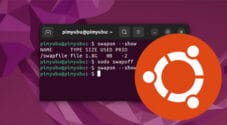


Oups, little edit. Didn’t work at first (but maybe because i’m using proxmox-ve on it). I had to edit /usr/sbin/dphys-swapfile for change the limit of 2Go (founded where this tricky was hiden with “which dphys-swapfile”), repeat step “dphys-swapfile swapoff” “dphys-swapfile setup” & “dphys-swapfile swapon”, and this time it works
Still working perfectly 🙂
Excellent tutorial! Many thanks.
Many thanks for this very handy solution! It has worked for me a few times now, but I always need to revisit your page to “refresh my memory”!
Very nice
Running htop on a different ssh session showed that the swap was going above the 100M limit. I ended up setting this to 2048 (2G) as its just easier for it not to run out.
Thanks Emmet!
Perfect! Simple instructions, excellent results!
For my experience it was always a better solution to add a swap-partition on the SD-card. Access to flash-blocks is better seperated in case of suddenly switched power off, raspberry hunged up or deadly written flash cells. Do not forget to set a higher priority to swap partition than swap-file in root partition.
thanks this helped with small memory size on a raspberry pi 2 w with a limited amount of ram of 512mb now it doesn’t lock up
Same here; it worked flawlessly on my own Raspberry Pi Zero 2 W, running on the 64bit version of Raspberry Pi OS. I was a little weary of the last phase — ‘reboot’ — because, well, my Zero 2 W is only accessible via Wi-Fi (I have neither keyboard, nor monitor), and it’s a real pain if the reboot fails with an error message on the console…
Note you need to uncomment the maximum setting and set to higher than you want to use if want to use more than 2 gigs.
Thanks a lot! That worked for me…
it always reverts to 100mb after reboot
Hi Jeff,
I am unable to replicate this issue. Testing it on my device the swap size was maintained at the new size (in this case 1024mb) after the reboot.
Is there anything you may be potentially doing different?
Cheers,
Emmet?
Are you using an overlay filesystem to make the disk readonly? If so, you’ll need to turn that off in raspi-config before making these changes.