This guide will explain some of the ways you can deal with low voltage or under voltage warnings on your Raspberry Pi.

When starting out with your Raspberry Pi there is a chance that you will run into a low voltage warning. This warning is letting you know that your Raspberry Pi is suffering from undervoltage and may not operate as intended.
Simply put, the Pi is not being delivered enough power. This lack of power means the CPU and other components can both underperform and perform erratically.
Typically you will only run into these issues when using a non-official power supply with your Raspberry Pi. This is because the Pi’s have fairly tight power requirements that most USB chargers will not satisfy.
Newer Pi’s such as the Pi 4 has made these requirements even stricter. Just because a power supply worked with an older Pi, doesn’t mean you won’t run into under-voltage errors with a new Raspberry Pi.
Checking if your Raspberry Pi is suffering from Low Voltage
There are a few ways that your Raspberry Pi will attempt to warn you about low voltage issues. Both the desktop and terminal versions of Raspberry Pi OS have built-in warnings about under voltage.
Below we will quickly run through various versions of the warning that indicate an issue with low voltage.
Looking for the Undervoltage Warning in Raspberry Pi OS Desktop
Raspberry Pi OS shows you a visual warning when the voltage supplied to the device is low.
Depending on what version of the operating system that you are using, this error may appear differently.
Original Under-Voltage Warning
On older versions of Raspberry Pi OS (Raspbian), the undervoltage issue was indicated by the presence of a yellow thunderbolt in the top-right corner of your screen.
If you see this thunderbolt appear on your screen, you will need to take steps to improve the supply of power to your Pi.
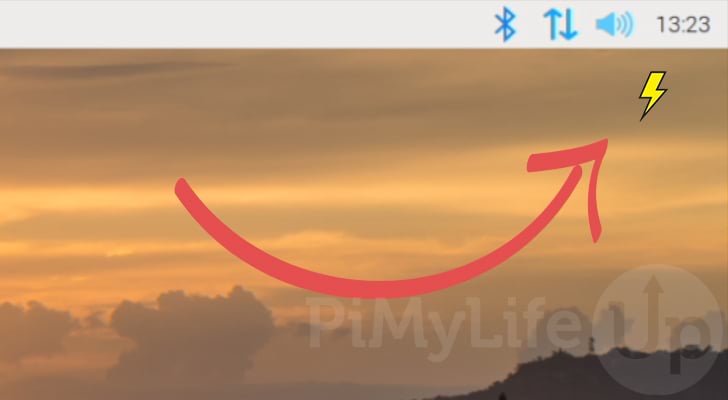
New Low Voltage Warning
This low voltage warning has been significantly improved with recent versions of Raspberry Pi OS. It now clearly lets you know what exactly is happening rather than using a graphical symbol.
This low voltage warning will appear in the top-right corner of your desktop and display text indicating that you should check your Raspberry Pi’s power supply.
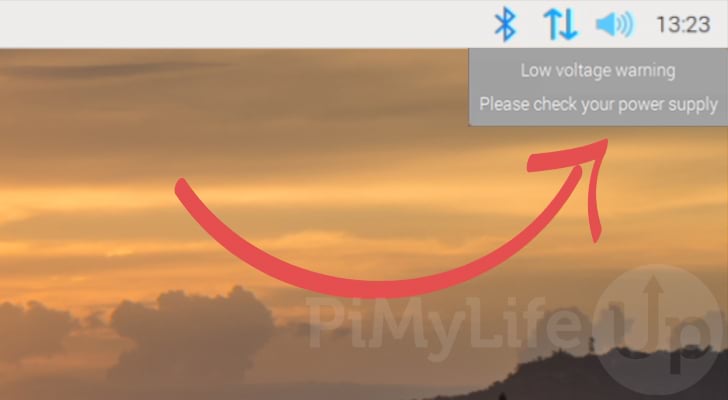
The Low Voltage Warning within the Terminal
There are a couple of ways to check to see whether your Raspberry Pi is running into low voltage issues within the terminal.
Whenever your Raspberry Pi detects under-voltage, it will print a message to the terminal. This message will appear, a bit like what we have below.
Under-voltage detected! (0x00050005)If you don’t want to wait around for this message to appear, let us show you a couple of methods you can use to check this manually.
Using the vcgenmcd Command
One of the easiest ways to check for low voltage is by utilizing the “vgencmd” command on your Raspberry Pi.
Using this command, we can retrieve various information from the hardware itself. One of these things is the status of the CPU/GPU.
1. Using the following command on your Pi, you can check whether it’s processor has been throttled.
vcgencmd get_throttled2. If your Raspberry Pi is experiencing throttling due to under-voltage, you will see the following message.
throttled=0x50005This number basically tells that your Raspberry Pi has detected under-voltage and that it is currently throttling the processor. It also tells us that the CPU has previously had an under-voltage event that throttled the processor.
If you want a better understanding of how this value is calculated you can reference our table below.
| Bit | Hex Value | Meaning |
| 0 | 1 | Under-voltage detected |
| 1 | 2 | ARM frequency has been caped |
| 2 | 4 | Currently throttled |
| 3 | 8 | Soft temperature limit is active |
| 16 | 1000 | Under-voltage has occurred |
| 17 | 2000 | ARM frequency capping has occurred |
| 18 | 4000 | Throttling has occurred |
| 19 | 8000 | Soft temperature limit has occurred |
Checking the Kernel Message Buffer
It is also possible to check the kernel message buffer for messages about your Raspberry Pi experiencing low voltage.
Every time the kernel polls the hardware and detects an under-voltage event, it will write a message to this buffer.
1. To check this message buffer, you will need to use the “dmesg” command on your Raspberry Pi.
This command will output the content of the kernel message buffer, which will include any messages
dmesg2. After using this command, you will get a large amount of text. You can scroll through this text, looking for the following message.
Under-voltage detected!If you see this message, you should look into replacing the power supply for your Raspberry Pi.
3. Alternatively, you can use the following command to use “grep” to look through the message buffer instead.
dmesg | grep -iC 3 "under-voltage detected"With this command, we are using a pipe (|) to pass the result of dmesg to the grep tool.
The grep tool will then pass through the text looking for the specified text, which in our case is “under-voltage detected“.
By using the “-i” option, we are telling that it should ignore the case of any letters in the message when making a match.
Additionally, we use the “-C 3” option to print three lines before and after any matches. This option helps find anything else that may have occurred before and after the under-voltage event.
The Solution to the Low Voltage Warning on the Raspberry Pi
Low voltage warnings are typically caused by an inadequate power supply connected to your Raspberry Pi. The easiest solution to this is to buy and replace the existing power supply.
Purchase an Official Power Supply
The best power supplies for the Pi are always going to be the official ones. These are developed by the Raspberry Pi foundation and are tested thoroughly to ensure they easily satisfy the power requirements.
When using a Raspberry Pi, we recommend that you always stick with the official power supplies as they significantly reduce the chances of your running into issues.

You can find out where to purchase power supplies for the Raspberry Pi 1,2,3, and the Raspberry Pi 4 from the official website. Any retailer referenced on the Pi website should provide you a verified official product.
Be careful when using retailers not referenced on the official website, as there have been several attempts to create cheap knock-offs of the official products.
Ensure Your Alternate Power Supply Satisfies the Power Requirements
If you want to stick with using your alternative power supply, you will need to ensure that, it at the very least, satisfies the power requirements of the Raspberry Pi.

Failing to meet these requirements will run you into the low voltage warning.
One thing to note is that the power supply must provide the voltage at a stable rate. Unfortunately, some cheaper USB chargers have poor voltage regulation, so it isn’t guaranteed to provide the required voltage.
If you are sure your power supply satisfies the power requirements of your Raspberry Pi, then you can try replacing the cable you are using. Sometimes cables can cause a drop in the delivered voltage causing it to fall into the realm of low voltage.
To avoid the hassle of dealing with subpar power supplies, we highly recommend you stick with the official power supply.
Raspberry Pi 1, 2, 3 Power Requirements
For the original three Raspberry Pi’s, we will only focus on the power requirements for the Pi 3B+ as it will more than satisfy the requirements for the older Pi’s.
The power supply you are using must provide 5V and 2.5A to satisfy the voltage and amperage requirement of the Raspberry Pi 3B+.
Some of the older Raspberry Pi’s can utilize less power. However, it’s safer to stick with a power supply that satisfies the requirements above.
Raspberry Pi 4 Power Requirements
The Raspberry Pi 4 has the highest power requirements due to its more powerful processor and the inclusion of USB 3.0 ports.
When searching for a power supply for your Pi 4, make sure it provides 5.1V and 3.0A.
If you don’t plan on using the USB ports on your Pi 4, you can get away with a power supply that only provides 5.1V and 2.5A. However, make sure that this is a good quality power supply as it is getting closer to the device’s minimum requirements.
Disabling the Low Voltage Warning
It is also possible to disable the low voltage warning on your Raspberry Pi. However, this is not recommended at all. You will likely run into various issues with your device when using an inadequate power supply.
If you want to ignore this error and disable the under-voltage warning, you can follow the steps below.
These steps will focus on your Raspberry Pi, but you can complete these steps with the SD card inserted into your computer.
1. To disable the low voltage warning, we will need to modify the boot config file.
You can begin modifying this file by running the following command on your device.
sudo nano /boot/config.txtThis config file is available on the boot partition when you plug the SD Card on your Raspberry Pi.
2. Within this file, you will need to add the following line to the bottom of the file. By setting this value to 1, we are telling it to disable all warning overlays.
avoid_warnings=1Please note this means you will no longer receive any more warnings about your Pi not receiving enough voltage.
3. Once you have added this line, save the file by pressing CTRL + X, then Y, followed by the ENTER key.
4. We also need to remove the “battery monitor” plugin. This plugin is responsible for showing the notification you may see in the top-right corner of your screen.
You can remove this LXPanel plugin by using the following command on your device.
sudo apt remove lxplug-ptbattCopy5. For this change to take effect, you will need to restart your Raspberry Pi.
You can restart by using the following command in the terminal.
sudo rebootConclusion
Hopefully, this guide will give you a good idea of checking if your Raspberry Pi is experiencing low voltage.
Low voltage to your Raspberry Pi can cause numerous issues besides just the device’s performance is limited. If you run into problems such as random and unexplained crashes, you should consider this as a potential source of your issues.
If you have any issues with this guide, please feel free to leave a comment below.
Be sure to check out our many other Raspberry Pi guides or our awesome Raspberry Pi projects.










I am using Pi4B with PiOS and an external USB HDD…
My system RECENTLY (Jul-25) started throwing undervolt messages and the external
hdd started head-skipping instead of engaging as it normally would.
The ANSWER… the system had recently downloaded UPGRADES and somebody at
PiOS had decided to ACTIVATE BLUETOOTH on my wireless card which I normally
keep deactivated. I use wireless, but the BLUETOOTH puts an added power drain on the wireless card so unless you are actually using Bluetooth for something, then keep it turned OFF as it is a “power-pig!”.
Once the Bluetooth was deactivated… System HAPPY!
Hope this helps somebody 😉 Cheers!
Thank you! Removing the LXPanel plugin finally did the trick 👍️
Many thanks for your tutorial wich helped me a lot in my project: Pi 3b+ / 32 bitPios and powered from on marine battery 12v-160amp with the scope to watch AmazonPrime videos , Network connection through 3or4G and iPhone.
So here are the solutions I retained to make the things roll:
1.- installed my board in a new casing with a ventilator (two probably better)
2.- boosted the GPU memory in the Pi prefs.
3.- followed your excellent tutorial to kill the overheat warning
Things are working very well many thanks!
planning to install the 64bit Pios with native 64 browser but will wait a solution to change the miniUSB power input socket on the board….Any body knows a kit for this?
Many thanks again and very best regards
For Pi4, with the type-C connector, the undervoltage issue is related to bad/uncompliant chargers/cables. However, for the Pi3, the main issue is the bad idea of having a micro USB connector in the power path. The micro USB is by far the worst ever USB connector in terms of contact resistance, oxidation issues and power passing, hence the worst choice by some “brilliant” engineers for devices with power req. over 0.5…1 Amp.
You can have a 5.25V/100A power supply, you can still get the infamous “undervoltage” warning caused by the micro USB connector.
Conclusion: The power issues for Pi’s with micro USB connector are due to BAD DESIGN. Period!
Thanks, s..t RPi designers!
I have a pi3, I have undervoltage messages, I bought a 5V 3.1A charger and I still have them, what’s more between the charger and the usb cable I inserted a usb power tester to see how much power the pi3 consumes – 5V 0.4A – So praise the engineers
I fully second that but even worse, I just spotted the Raspi Desktop spams you with these warning popups even when THERE IS NO ALARM from the hardware. I checked the logs and there was ONE SINGLE ENTRY from the bootup sequence, where apparently the voltage was low. Such a voltage drop can happen when the system starts to draw power. Yet the popup is coming up over and over again. So IMHO the advice to remove the lxplug-ptbatt package – thanks for that hint to the author of the article – is the only appopriate solution to get rid of this undervoltage popup SPAM, apart from what I also did: switching to a Asus Tinkerboard 2 which is a Raspberry Pi made with serious hardware, uses a robust 5.5/2.5 barrel connector and can be supplied with 12 to 19 V DC – which means, it can power it from powerful notebook PSUs as well as directly from any automotive or PV (solar) 12 V system. That’s still not possible with the Pi 4, even though USB C in principle can supply up to 48 V but you need a DC-DC converted which is able to negotiate voltages above 5 V. So you can’t connect it directly to a 12 V battery. As well I’m still sceptical about the long term reliability of the USB C connectors. The barrel connectors don’t have to prove that anymore.
So what does this actually mean? Should I simply ignore the error? I’m using an official power supply and still getting those errors, although it seems to be working fine for now.
Hi Namreg,
It is definitely a tricky situation. You could always try powering your Raspberry Pi with a different power source such as a strong enough phone charger.
If the issue still doesn’t go away it could be something wrong with the power circuit on your Raspberry Pi, that’s causing it to think it’s not getting enough voltage.
However, if you aren’t facing any actual problems with stability or a reduction in performance you could probably just get away with disabling the warning.
If you start running into random crashes or the Pi runs sluggish then you at least have a good indicator of probably why.
I hope this helps you out a bit with your decision making.
Cheers,
Emmet
I am using a laboratory power supply with the output voltage of 5.5 V and about 5A current, but I am still getting the low voltage warning. What’s the problem?
It looks like the problem was with power cable. Changed it for another one and the warning is no longer showing.
I tried adding the line in config.txt but I still get the message on the screen. Any other solutions?
Hi,
Sorry for the late reply but from a quick test there is a package that needs removing to completely disable the warning.
I have updated the tutorial to also remove the “lxplug-ptbatt” package, please let me know if this solves your issues.
Cheers,
Emmet
Don’t assume the power supply is bad. Cables can make a difference, too, assuming you have a supply with a detachable cable. You can try a better quality cable to see if it makes a difference.
I second this. I switched only the USB-C power cable to a newer one. It would boot up normal but I suddenly could not find the mounted external drive anymore. Luckily the first thing I tried was switching back to the old cable and all issues were resolved.
I bought an original power supply, but even with it my pi 4 still gets the same warnings, throttle and under-voltage! My unit might be defective.
So if you are experiencing the issue with Octoprint an tried all kinds of Poweradapters including the official one like me, try this:
Using WIN32 to flash the ISO to a sd card might cause some issues instead Reinstall Octoprint Using the official Pi Manager, this uses also the 1.5 build, not the 1.6 build octoprint.
This solved my never ending search for a solution