In this tutorial, we will show you how to run a V Rising dedicated server on Linux.
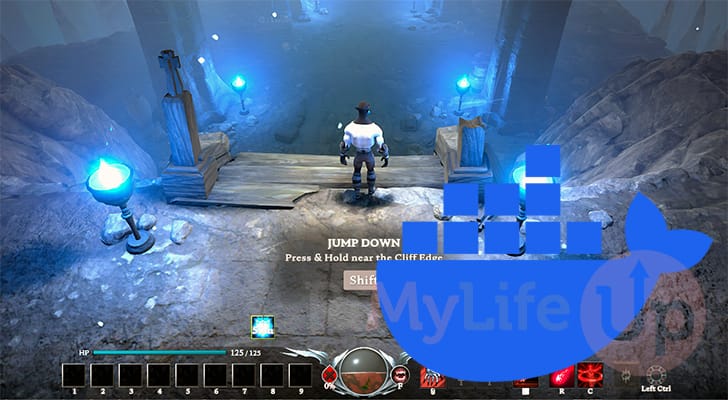
V Rising is an action role-playing survival game in which you play as a vampire. While it is possible to play this game by yourself, you can also run a server and play with up to 40 other players.
Thanks to the team providing a dedicated server, it is possible to host one of those servers without keeping the game running on your machine.
Unfortunately, while V Rising does not have an official Linux server, there are ways around this. In this guide, we will use a Docker container that uses Wine to run the V Rising Dedicated server.
In particular, we will use a Docker container created by the GitHub user TrueOsiris. You can check out their GitHub repository to check out the Dockerfile used to create the V Rising Dedicated Server Docker container for Linux.
This Docker Container runs a copy of Ubuntu with Wine pre-installed. It will automatically download the latest version of V Rising every time it starts.
Please note that since this server currently requires Wine to work, it will consume more resources than you might expect. With any luck, the team will eventually release an official port of the server to Linux.
Installing and Setting Up a V Rising Dedicated Server on Linux
Over the next few sections, we will walk you through the entire process of setting up the V Rising Dedicated server on Linux.
Installing Docker to your System
1. To run the V Rising server, we will utilize a Docker container. This container’s advantage is that it makes the set-up process relatively simple, especially since V Rising does not natively support Linux.
You can skip to step 2 of this tutorial if you already have the Docker runtime installed. Alternatively, you can follow our quick guide on installing Docker on Linux.
https://pimylifeup.com/linux-docker-install/Preparing Your system for the V Rising Dedicated Server on Linux
2. Once you have Docker installed, we can create a directory on our Linux system to store the V Rising dedicated servers’ data and configuration files.
You can use the mkdir command, as shown below, to create this folder.
sudo mkdir -p /opt/stacks/vrisingCopy3. With the directory created, you will want to change into it by using the cd command.
cd /opt/stacks/vrisingCopyWriting a Docker Compose File
4. Our next step is to start writing a Compose file on our system using the nano text editor.
This Compose file tells Docker what image to download and how to run it. We will use it, in particular, to download and run the V Rising Dedicated server on our Linux system.
sudo nano compose.yamlCopy5. Within this file, you must fill out the following lines. Here, you can see that we specify the V Rising Docker image by TrueOsiris.
While typing out these lines, you will want to replace the following placeholders.
<TIMEZONE>: First, replace this placeholder with a timezone identifier for your region. You can find a list of these on Wikipedia.
For example, we would use “Australia/Hobart” for the region we live in.<SERVERNAME>: Replace this option with the name you want to use for your V Rising server.
For example, you could use “PiMyLifeUp V Rising“.
services:
vrising:
container_name: vrising
image: trueosiris/vrising
environment:
- TZ=<TIMEZONE>
- SERVERNAME=<SERVERNAME>
volumes:
- './server:/mnt/vrising/server:rw'
- './data:/mnt/vrising/persistentdata:rw'
ports:
- '9876:9876/udp'
- '9877:9877/udp'Copy6. After filling out this file, save and quit by pressing CTRL + X, Y, and ENTER.
Starting up the V-Rising Dedicated Server on Linux
7. All we need to do now to start up the V Rising Dedicated server on our Linux system is run the below command.
This process will take a couple of minutes to download the server itself.
docker compose up -dCopy8. Once the container finishes setting up, you should have the V Rising Dedicated server running off of your Linux machine.
If you are hosting this from your home, you may need to port forward ports 9876 and 9877 to access the server outside your local network.
9. This container will check for updates whenever it starts up. If you ever need to update the server, use the following command while you are within the “/opt/stacks/vrising” directory.
docker compose restartCopyUpdating the V-Rising Dedicated Server Container on Linux
While the container we use updates the V Rising server every time it starts on your Linux machine, sometimes the container itself might get updates.
You can keep track of new versions by visiting the Docker hub page for the V Rising container we are using.
1. To update the Docker container for the V Rising server, we must change to the directory where we wrote the Compose file earlier.
You can change to this folder by using the command below.
cd /opt/stacks/vrisingCopy2. Once you are in the correct location, you can get Docker to download the latest release of the V Rising server container by using the following command.
Even though this command downloads the latest image, it won’t automatically move the container over to it.
docker compose pullCopy3. To get Docker to move your V Rising Dedicated server container to the new image, you will want to run the command below.
docker compose up -dCopyConclusion
At this stage in the tutorial, you should have a V Rising dedicated server up and running on your Linux machine.
While the developer hasn’t released an official version of the server for Linux, it is still possible to get it running using Wine. Luckily, numerous users have created Docker containers that save you the hassle of having to set up everything yourself.
Please feel free to comment below if you have any questions about running this dedicated server on your Linux machine.
We recommend checking out our many other game server tutorials if you liked this tutorial. If you liked how easy Docker is to use, we recommend checking out our many Docker guides as well.










Hi,
i dont know if this is the right place to ask for help but here goes.
I followed the guide and the server seems to be running (more ram is taking up space and more CPU is being usaged.
Im getting this warnig:
that is wierd since i need that info to connect to my game.
the content of the .yaml file is this:
If i could get any help that would be awesome 🙂
Hi Densley,
The “version” warning is just something from Docker as the have made specifying the Compose version obsolete. Deleting the “version” line from the Compose file will remove that warning.
The V Rising server should still run completely fine and you should be able to connect at this point.
Is there any other particular issues that you are running into?
Kind regards,
Emmet