This guide will show you how you can find the mac address of your Ubuntu systems network interfaces.
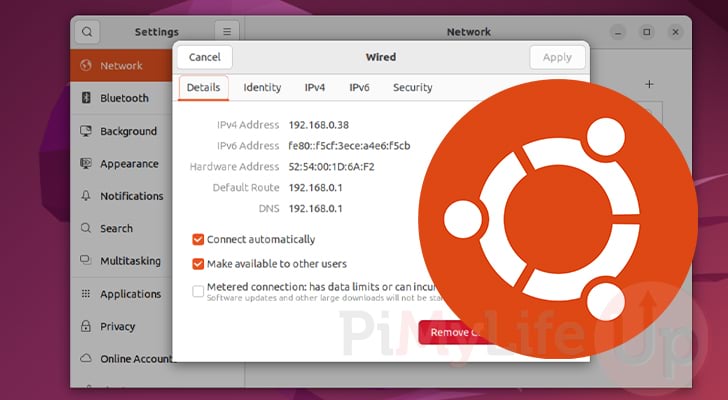
A mac address is a unique identifier used by your Ubuntu systems network interfaces to identify itself on your network.
For example, if you have a Wi-Fi network controller and an ethernet one, they will have different mac addresses.
Network routers often use a mac address to identify your device within the network. It allows the router, for example, to assign your Ubuntu device a static IP address.
Please note that you can spoof a mac address, so it isn’t a flawless way of tracking or identifying a device within a network. For example, iPhones by default will fake a mac address for different Wi-Fi networks to improve privacy.
Over the following sections we will show you how to find the mac address on Ubuntu using either the terminal or desktop interface. Both methods are very straightforward to use even if you aren’t the most confident with Ubuntu.
How to Find the Mac Address on Ubuntu Desktop
If you are using the desktop flavor of Ubuntu, then you can find the mac address without needing to utilize the terminal.
We wrote the following steps for Ubuntu 22.04, but they should work with most releases of Ubuntu as the UI remains relatively the same. To work out what version you are running, follow our guide on checking your Ubuntu version.
Over the next few steps, we will show you where to find network settings and find the hardware address for each of your Ubuntu devices network devices.
1. To find the mac address on your Ubuntu device, you must open the settings page.
One of the fastest ways to open the settings is to click the top-right corner of your screen (1.) and then click the “Settings” option (2.)
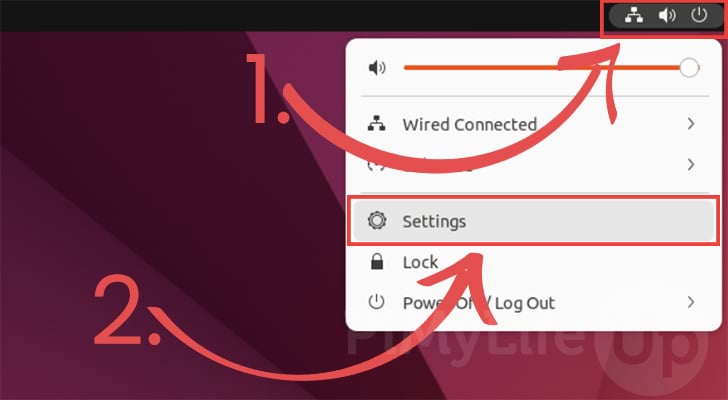
2. With the settings page open, you need to ensure that you are on the “Network” tab (1.) by looking at the left sidebar.
Once on the Network page, search for the connection you want to get the Mac address of. Once found, click the cog icon next to it (2.).
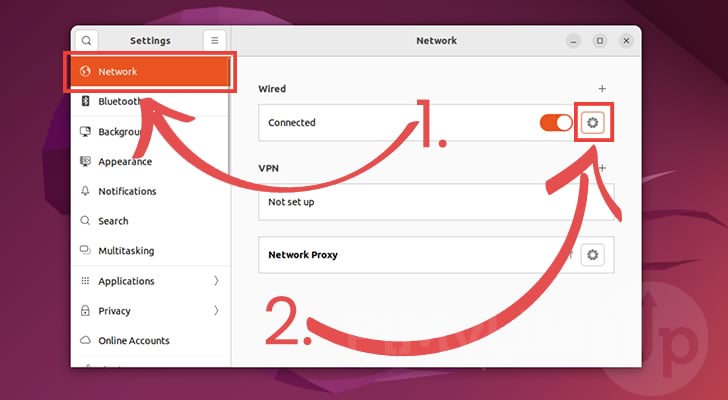
3. You can now easily find the mac address for your network device.
Ubuntu shows the mac address within this screen’s “Details” tab. You will find the address next to the “Hardware Address” text.
The screenshot below shows that our Ubuntu device’s mac address for this network interface is “52:54:00:1D:6A:F2“.
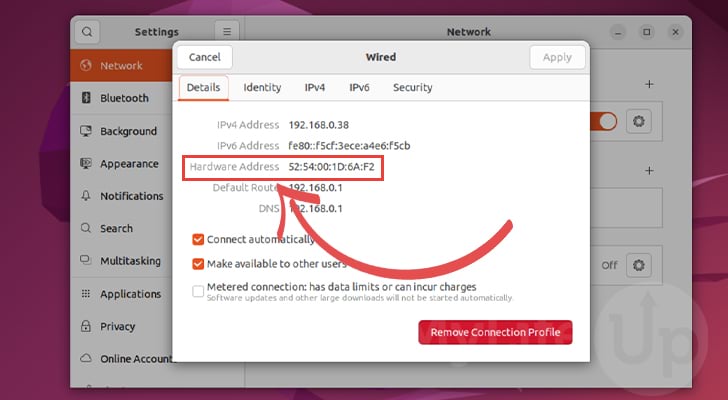
Finding the Mac Address on Ubuntu using the Terminal
This section will show you how to find the Mac address on your Ubuntu operating system when using the terminal.
If you are running a desktop variant of Ubuntu, you can open the terminal by pressing CTRL + ALT + T on your keyboard.
To get the mac address within the terminal we will be utilizing the ip command. This command allows us to get various information about our systems network stack.
1. Within the terminal, you can use the ip command to list the network devices on your system. This information provides data on your devices, including their mac address.
To list your Ubuntu systems network devices and their mac addresses, you need to use the following command.
ip linkCopy2. After running the above command, you should see a heap of data printed out to the terminal. With this data, you will want first to identify your network devices.
Depending on your flavor of Ubuntu, ethernet devices should start with “eth” or “eno“. A wireless device’s name should start with “wlan” or “wlo“.
1: lo: <LOOPBACK,UP,LOWER_UP> mtu 65536 qdisc noqueue state UNKNOWN mode DEFAULT group default qlen 1000
link/loopback 00:00:00:00:00:00 brd 00:00:00:00:00:00
2: eth0: <BROADCAST,MULTICAST,UP,LOWER_UP> mtu 1500 qdisc fq_codel state UP mode DEFAULT group default qlen 1000
link/ether 4c:e9:cc:6e:8b:8b
brd ff:ff:ff:ff:ff:ff
3: wlan0: <BROADCAST,MULTICAST,UP,LOWER_UP> mtu 1500 qdisc fq_codel state UP mode DEFAULT group default qlen 1000
link/ether 18:79:cf:1b:0a:42 brd ff:ff:ff:ff:ff:ff3. For our example, we want to get the mac address for our Ubuntu device’s ethernet controller.
What we look for here is the device starting with “eth“, which in our case is “eth0“.
2: eth0: <BROADCAST,MULTICAST,UP,LOWER_UP> mtu 1500 qdisc fq_codel state UP mode DEFAULT group default qlen 1000
link/ether 4c:e9:cc:6e:8b:8b
brd ff:ff:ff:ff:ff:ff4. Once you have found the right network device to find the mac address. all you need to do is look for the value next to “link/ether“.
So, if we were to look at the example we grabbed in the previous step, you would see that our Ubuntu device’s ethernet controller’s mac address is the following.
4c:e9:cc:6e:8b:8bConclusion
Within this tutorial, we showed you two different ways to find your Ubuntu device’s mac address.
Using any of the methods we discussed here, you can find the hardware address of any attached network devices. These addresses are used to identify that specific network adapter within a network.
Please comment below if you have any issues finding your device’s mac address.
If you find this tutorial helpful, we have numerous other Ubuntu guides you may find useful.

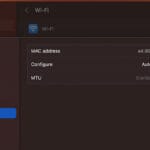
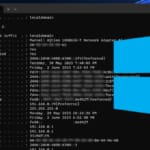
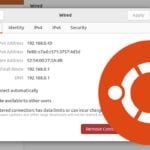
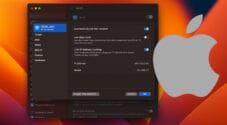
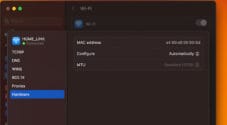

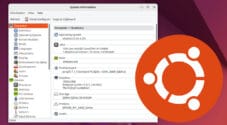
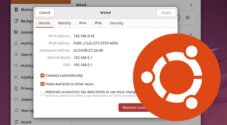

Need faster help? Premium members get priority responses to their comments.
Upgrade for Priority Support