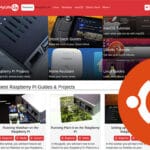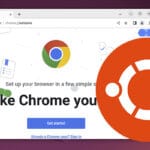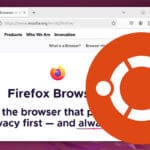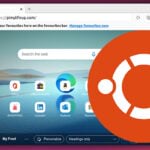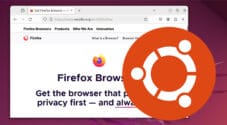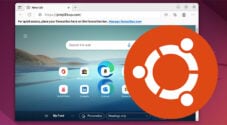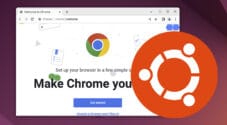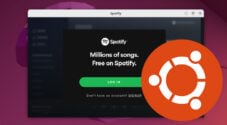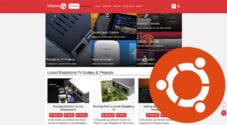In this quick tutorial, we will show you how to install Chromium on Ubuntu.
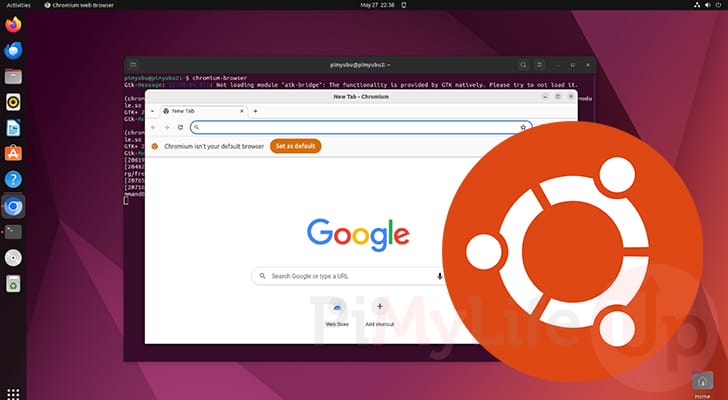
Chromium is the open-source version of the hugely popular Chrome web browser. It offers most of the functionality offered by Chrome, such as the ability to customize the browser using extensions.
The main difference between Chromium and Chrome is that it has many of Google’s integrations removed. For example, you can synchronize your browsing history with your Google account. However, it still relies on Google web services. If you want a version of Google stripped completely of Google, you will want to look into the Ungoogled-chromium project.
For most users, using the open-source variant of Chrome will not make much difference. In fact, many web browsers have been built on this open-source version, such as Microsoft Edge, Opera, Brave, and Vivaldi.
In the following sections, we will show you how to install this web browser on your system using simple steps.
Installing Chromium on Ubuntu
Luckily, installing Chromium on Ubuntu is relatively simple. There are three straightforward methods for installing this browser, each with pros and cons.
- The easiest way to get the latest version of Chromium on Ubuntu is to use “
snap“. Snaps are a different way of handling packages, where all dependencies are bundled into one package. - Using the apt package manager, you can also install this web browser directly from the Ubuntu repository. However, this method has the downside that you are stuck with the version of Chromium that was shipped with that version of Ubuntu.
- The final method we will explore is using the XtraDeb repository. This repository allows you to install the latest version of Chromium without relying on Snap. The only disadvantage of this method is that you will have to rely on a third-party repository.
Both of these methods expect you to be using the terminal. Don’t worry though, the terminal is really simple to use. You can open the terminal easily by pressing CTRL + ALT + T on your terminal.
Using snap to Install Chromium to Ubuntu
Snap is an excellent way of installing Chromium on Ubuntu because it helps ensure you will get the latest version of the web browser. Best of all, installing isn’t any more complicated than using the package repository.
Another bonus of using Snap is that it automatically checks for updates four times a day; no user interaction is needed to upgrade to a new release.
1. Snap makes installing the latest version of Chromium a straightforward process.
All you need to do to get the latest version is to run the following command within the terminal.
sudo snap install chromium-browserCopyInstalling Chromium from the Package Repository
If you prefer not to use Snaps, the alternative way to install Chromium on Ubuntu is to use the package repository.
The big disadvantage of this method is that you are stuck with whatever version of Chromium your current version offers. If you are using an older release, this can sometimes be a fairly old version of the web browser.
1. Before installing any packages to your Ubuntu system, it is best to update the package list cache.
This ensures you will download the latest available release of Chromium from your repository while preventing the chance of running into connection errors.
sudo apt updateCopy2. Once the package list is updated, all you need to do to install Chromium on your machine is use the command below within the terminal.
sudo apt install chromium-browserCopyUsing the XtraDeb PPA to Install Latest Chromium on Ubuntu without Snap
The last method we are showing you involves adding the XtraDeb PPA to your system. Using this third-party repository allows you to install the latest version of Chromium to Ubuntu without relying on Snap.
1. We must first add the “xtradeb” PPA to your Ubuntu system.
Adding this repository is as simple as running the following command on your system. You will be asked if you want to continue during the adding process. If you are happy to rely on this third-party repository, press the ENTER key.
sudo add-apt-repository ppa:xtradeb/appsCopy2. Since we have changed the available package repositories, you will want to run an update of the package list cache by using the command below.
sudo apt updateCopy3. Finally, all we need to do to install the latest version of Chromium without Snap on Ubuntu is to use the following command.
sudo apt install chromiumCopyLaunching Chromium on Ubuntu
Now that Chromium is installed on your Ubuntu system, you might want to know how to open it.
Over the following few sections, we will show you how to open this web browser using the desktop interface or terminal.
Opening Chromium from the Desktop Interface
1. To open Chromium from the desktop interface, first open the activities panel by clicking the bottom or top left corner.
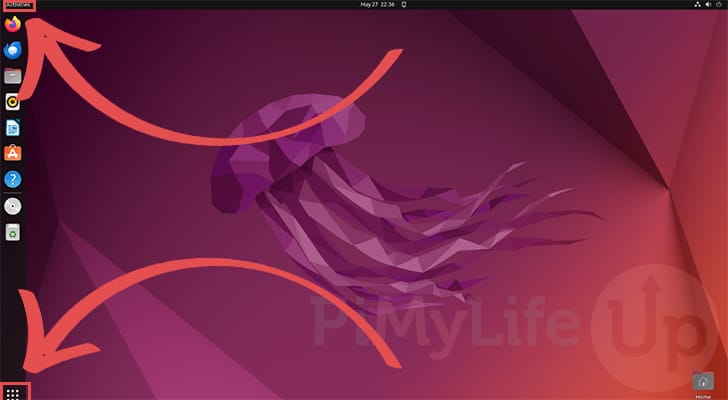
2. Within the activities screen, use the search box at the top to look for “chromium” (1.).
You should see the web browser appear within the programs list. Click the program labeled “Chromium web browser” (2.).
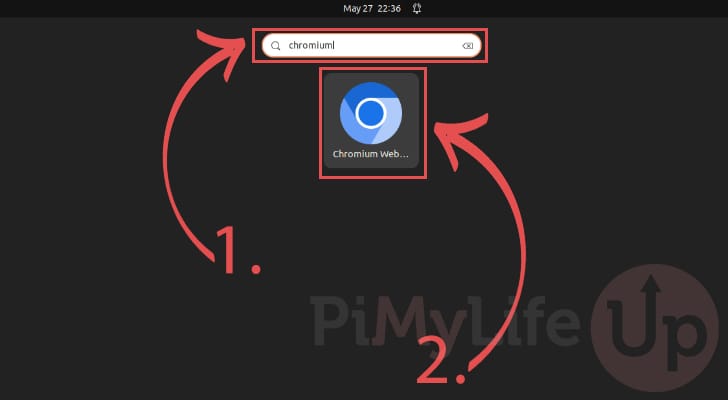
3. At this point, the Chromium web browser is open on our Ubuntu device, and we can use it to browse the web.
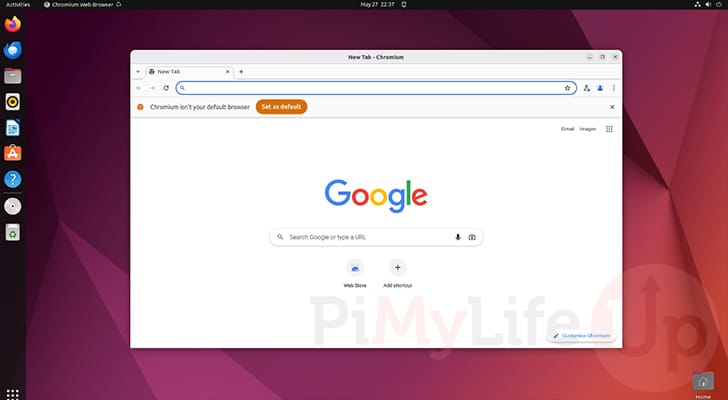
Launching Chromium using the Terminal on Ubuntu
1. Launching Chromium from the terminal is really simple. If you installed Chromium from the snap or apt repositories, you can start this web browser by running the command below.
chromium-browserCopyIf you used the alternative method of installing Chromium, you can use the command below instead.
chromiumCopy2. Below, you can see that we launched the web browser from the terminal.
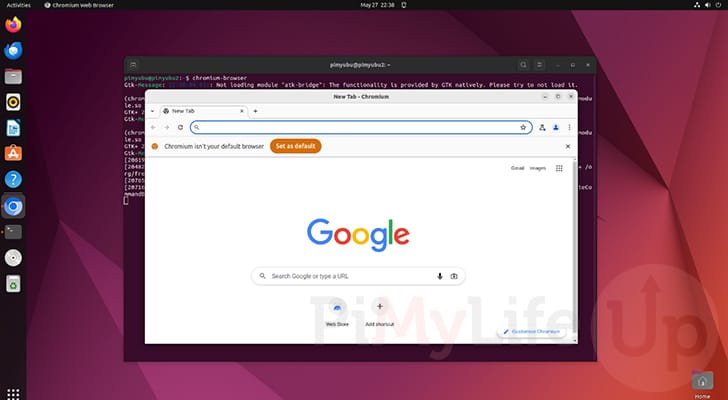
Conclusion
Hopefully, you will now understand how to install the latest version of Chromium on your Ubuntu system.
Chromium is a great web browser for those who want to use the open-source variant of the popular Chrome browser. Compatibility and performance-wise, you lose nothing when choosing the open-source release.
Please comment below if you have any questions about installing this web browser on your
If you found this tutorial helpful, we highly recommend you check out our many other Ubuntu guides.