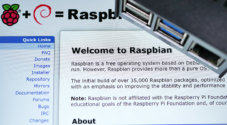Learn how to check the Raspbian version in three simple steps.

If you are running multiple different Raspberry Pis, it can become a little challenging to remember what version of Raspbian you are running on each Raspberry Pi.
With this quick and straightforward guide, we will show you how to easily work out what version of the operating system you are running.
To work out, the version you are running, all you need is access to the terminal on the Raspberry Pi, whether that be through SSH or physical access.
If you ever want to upgrade from one version of Raspbian to another, then you can follow one of our many upgrading guides. Whether that be from Raspbian Wheezy to Jessie, Jessie to Stretch or Stretch to Buster.
Getting the Raspbian Version on a Raspberry Pi
The easiest way to check what version of Raspbian you are running on your Raspberry Pi is to utilize the terminal.
1. Before you start, make sure that you are loaded into a terminal session.
We will be using a simple command within Raspbian to retrieve the current version.
2. To retrieve information about the currently installed version of Raspbian, all we need to do is make use of the following command.
cat /etc/os-release3. This command will print out various bits of information about the operating system’s release version.
Running this on a Raspberry Pi that is running Raspbian Buster will give you the following result.
PRETTY_NAME="Raspbian GNU/Linux 10 (buster)"
NAME="Raspbian GNU/Linux"
VERSION_ID="10"
VERSION="10 (buster)"
VERSION_CODENAME=buster
ID=raspbian
ID_LIKE=debian
HOME_URL="http://www.raspbian.org/"
SUPPORT_URL="http://www.raspbian.org/RaspbianForums"
BUG_REPORT_URL="http://www.raspbian.org/RaspbianBugs"You can see this command will give us several different indicators to check what version of Raspbian you are running.
With the PRETTY_NAME, VERSION, and VERSION_CODENAME options, we can see the reference to the Buster release name.
For example, if we were running Raspbian Stretch, the VERSION_CODENAME would be showing as the following VERSION_CODENAME=stretch.
Hopefully, at this point, you will now have an idea on how to quickly check what version, of Raspbian you are running on your Raspberry Pi.
If you have any issues with working out the version then feel free to drop a comment below.