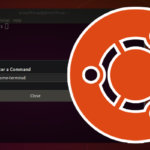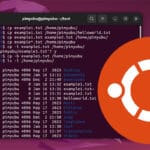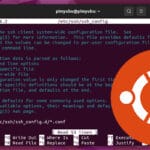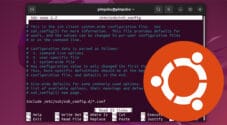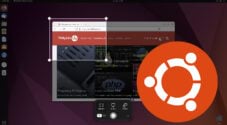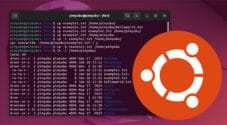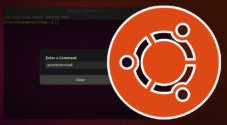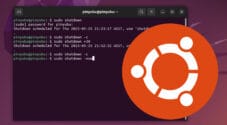In this quick guide, we will be showing you how to copy and paste within the terminal on Ubuntu.
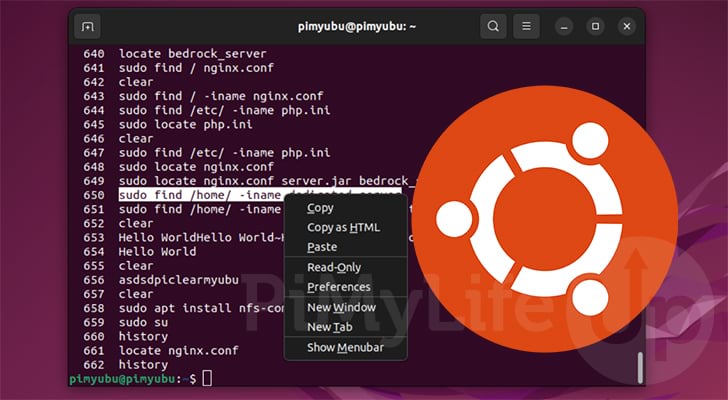
When you are new to using the terminal on Ubuntu, you may be unaware of how to copy and paste from the terminal.
Knowing how to copy and paste from the terminal will help you utilize it more efficiently.
As long as you have a keyboard or mouse, copying and pasting into the terminal on Ubuntu is a straightforward process.
Each terminal can work differently, so the keyboard shortcuts shown within this guide might only work with Ubuntu’s terminal.
Copying and Pasting in the Ubuntu Terminal using the Keyboard
Let us start by exploring how to copy and paste in the Ubuntu terminal while using the keyboard. The keyboard is often the easiest way to quickly utilize the terminal, especially when you know the various shortcuts.
If you have used the terminal and tried using CTRL + C, or CTRL + V you will find that these don’t copy or paste like you might be used to. These keyboard shortcuts are instead reserved for other things within the Ubuntu terminal.
For example, if you were to press CTRL + C within the terminal, it would send a kill signal to the currently running process.
Copying from the Ubuntu Terminal
Once you have the text highlighted that you want to copy from the Ubuntu terminal, copying is as simple as using one of two keyboard shortcuts.
To highlight text within Ubuntu’s terminal you will have to click and drag using the mouse.
Once you have text highlighted within the terminal, you can use CTRL + SHIFT + C on your keyboard to copy it.
If this doesn’t work for you, you can press the CTRL + INSERT keys on your keyboard to copy. The INSERT key is often abbreviated to INS on your keyboard.
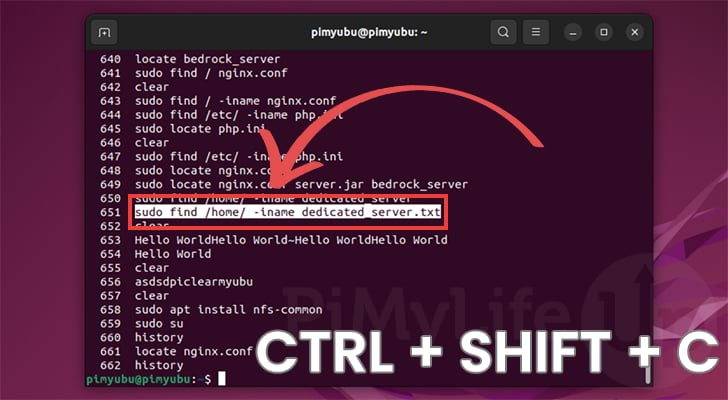
Pasting into the Ubuntu Terminal
You can use your keyboard to paste into the terminal in two different ways.
Pasting text into the terminal on Ubuntu is as straightforward as copying text. Only this time, you don’t have to worry about highlighting any text
To paste your copied text into the Ubuntu terminal, you only need to press CTRL + SHIFT + V on your keyboard.
Alternatively, you can also use SHIFT + INSERT to paste your text into the terminal.
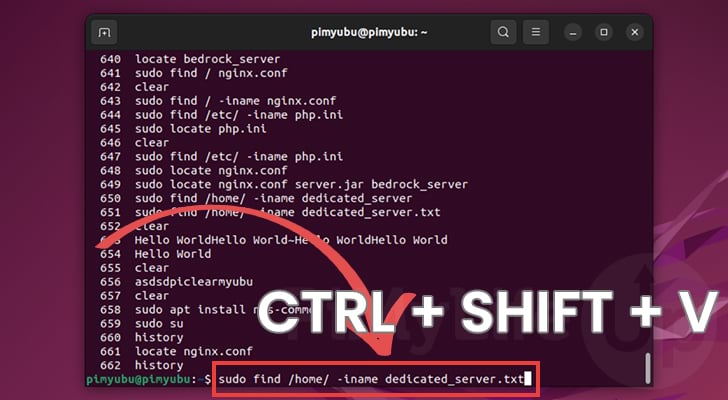
Copy and Paste using Right-Click in the Terminal
The alternative way to copy and paste text from the Ubuntu terminal is to use the right-click context menu. If you aren’t very good at remembering keyboard shortcuts, this is the easiest way to copy and paste text within the command line.
To copy text, you must use the mouse to highlight the text by clicking and dragging.
With the text you want copied highlighted, right-click and click the “Copy” option.
Likewise, to paste your copiedtext into the terminal, you need to right-click the terminal window and click the “Paste” option.
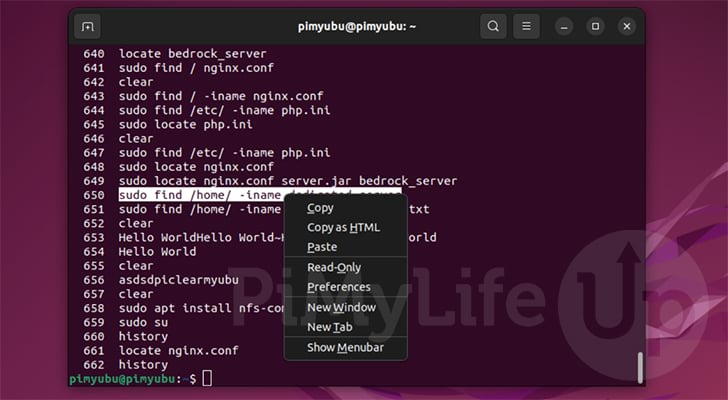
Using Middle-Click to Copy and Paste Within the Ubuntu Terminal
If you only need to copy and paste text within the Ubuntu terminal, then there is a third method that you can use. This method is a two-part process.
1. First, you need to highlight the text you want to copy by clicking and dragging over the text within the terminal.
2. Once the text is highlighted, you simply need to press the middle button on your mouse. The highlighted text will be immediately pasted into the terminal.
The upside of this method is that it is quick and snappy. The downside is that this copied text will be unavailable outside the terminal.
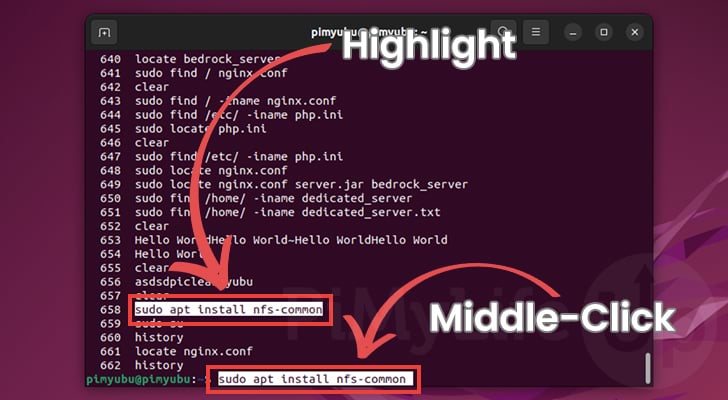
Conclusion
In this quick guide we walked through a couple of ways that you can easily copy and paste text within the Ubuntu terminal.
Copying and pasting within the terminal is a straightforward process as long as you have a mouse or keyboard attached to your Ubuntu device.
These same steps should work for most terminals used by other Linux systems, but that is not always the case. Some terminals have particular ways of handling stuff; even some terminal applications will behave differently.
If this tutorial helped you, check out our many other Ubuntu guides. We also have many tutorials that cover the many Linux commands.